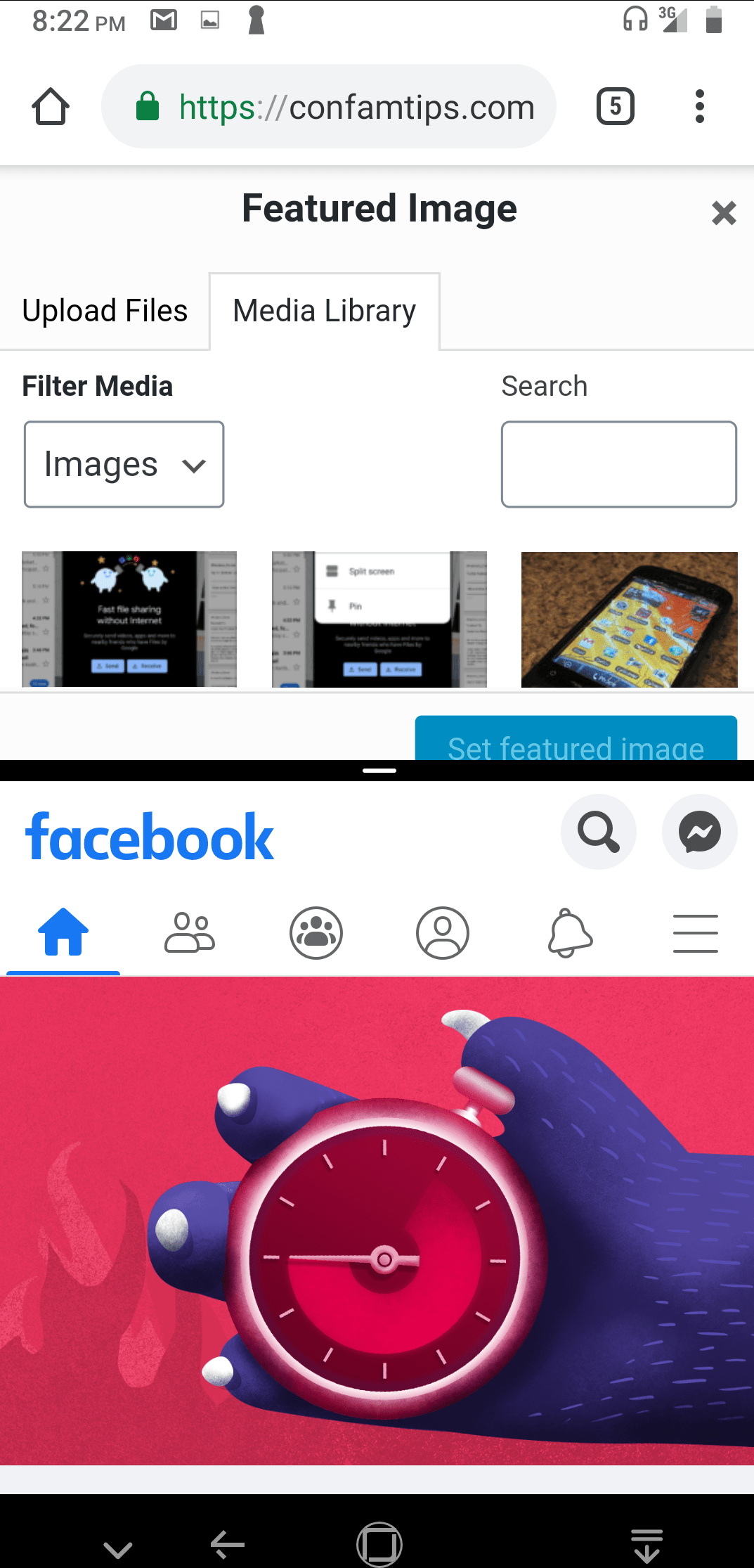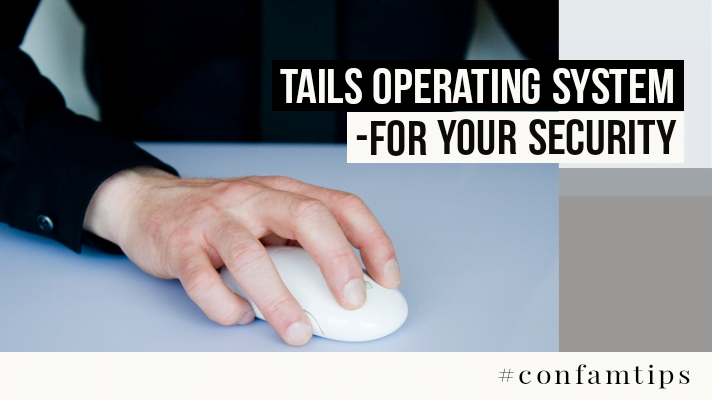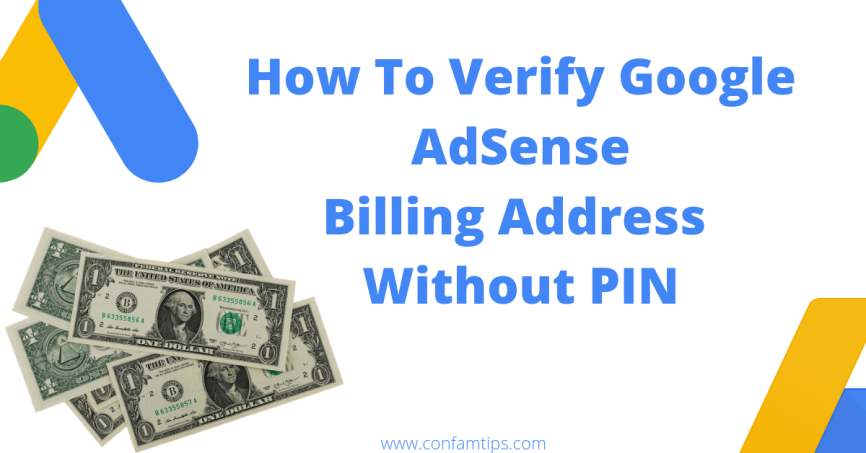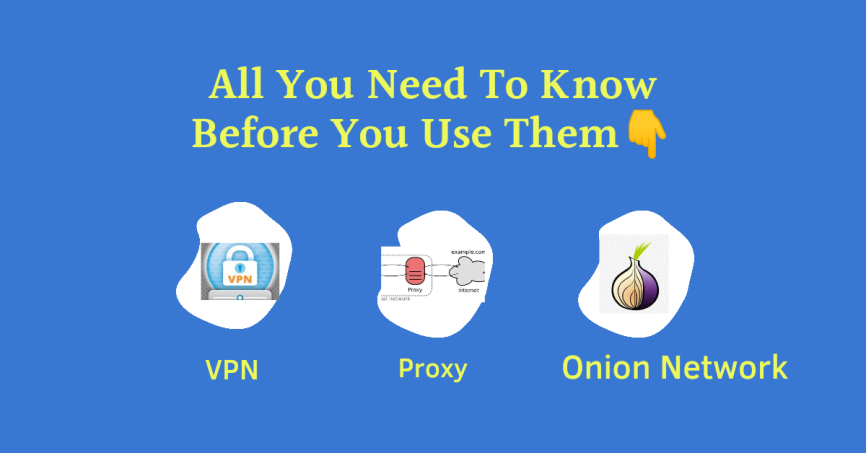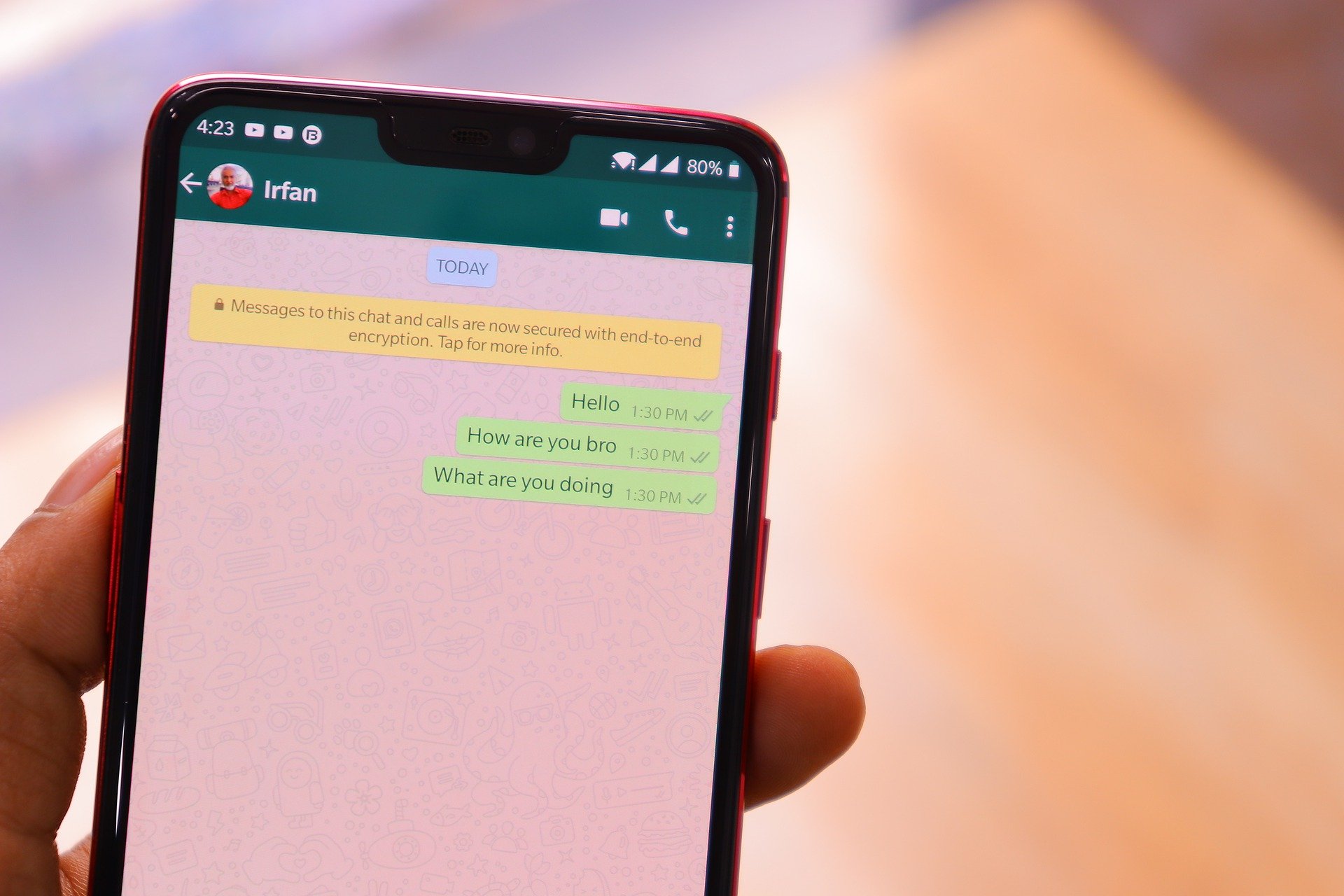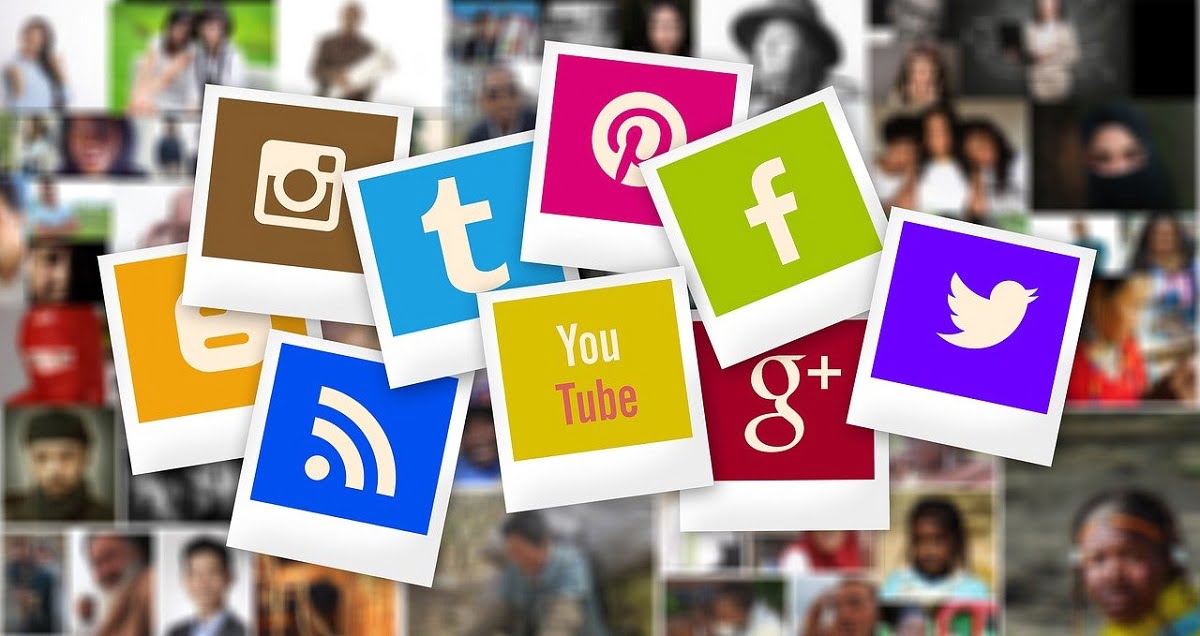Running two applications side by side at the same time had been a normal thing for desktop computer users. For android phone users, this is a new feature many are yet to embrace.
As I am typing this post on my phone; am as well seeing a video documentary at the top of my screen. Both my notepad and video players are running at the same time on my screen.
Multitasking has become a part of us as computer users. Split-screen is one feature of the latest version of Android that is of great benefit for multitasking; especially when you have to copy things from one App to another without losing sight of the two apps.
If you are using Android version 8 and above; I believe you have been using this feature, but if you haven’t discovered it yet. Then relax, I will show you how to go about using it in this post.
I know some might be wondering, which one is Android version 8 and above.
To check the Android version you are using; simply go to your phone settings from your menu. Then simply swap your top screen down and tap on the gear icon.
Once you have opened your settings; then scroll down to System, About, or About Phone depending on the Android version you use.
Tap it, and you will see your phone information or details. Look for where they wrote the Android version. If you saw the system as your option, still open the advance settings tab to see more.
If your version number is 8 or 9 then you are good to go.
To put your phone on split-screen, simply press and hold the button you use in displaying all your minimized Apps.
By that, I mean the button that when you press it opens all your previously closed applications and shows them in blocks of overviews as shown below.
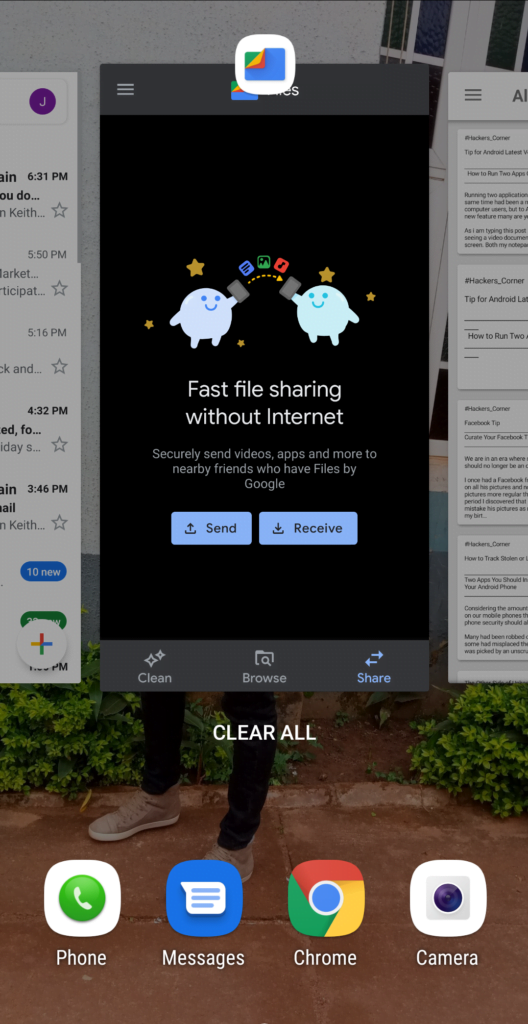
Make sure you have at least one App opened on your phone before you press the button.
Once you have pressed the button on one of the Apps that are displayed. Press and hold the App icon at the top of the displayed app as shown in the picture below.
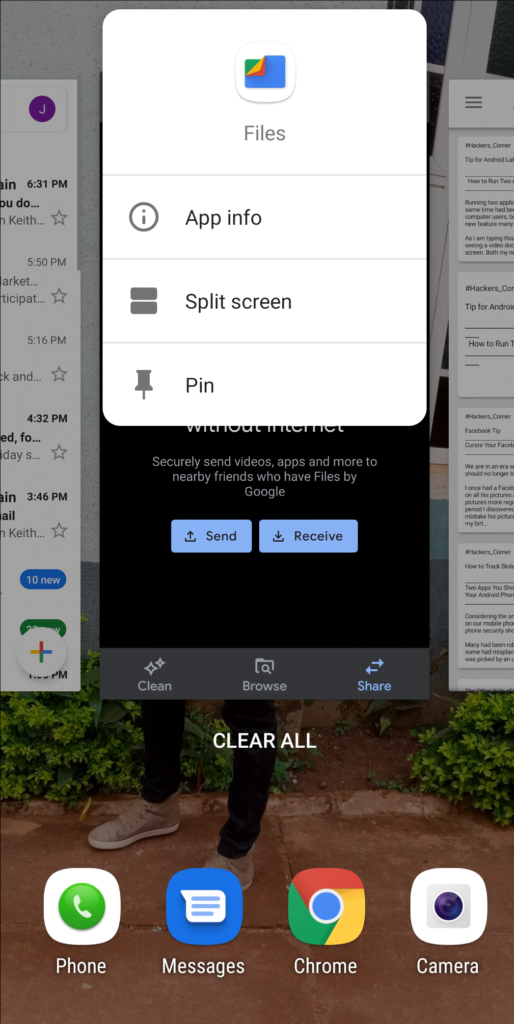
Then a list of options will appear. Chose the one that said split or split-screen and your screen will be divided into two.
The App you used its icon to split the screen will be running at the top of the screen; while any other App you open Will be running below it at the same time.
Related Post: Android Phone Security- How to Block Apps from Stealing Your Personal Data.
With this working fine, you can select and work on any of the two Apps interchangeably.
What I described above works well on Android version 9 and 8
Try it out and enjoy desktop feature on your android phone.
To exit the split-screen; swap one of the App to cover the other from the split black line and your full screen is restored.
You can upgrade your android version if you want to enjoy this feature. Remember to back up your files and check if your device meets the requirements before doing that.