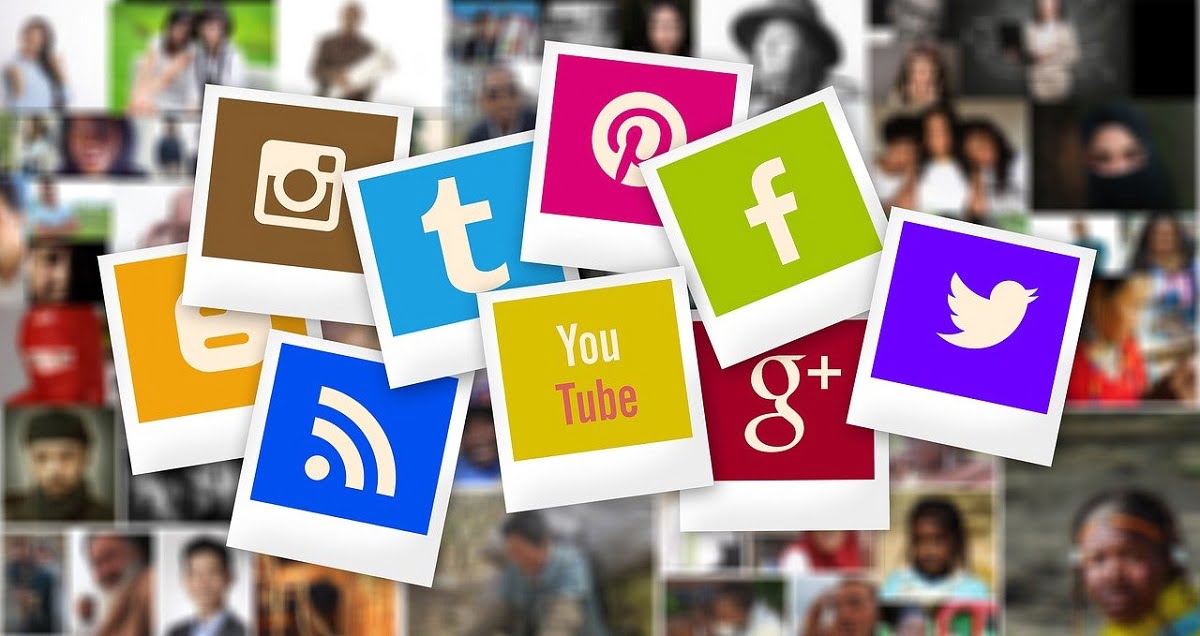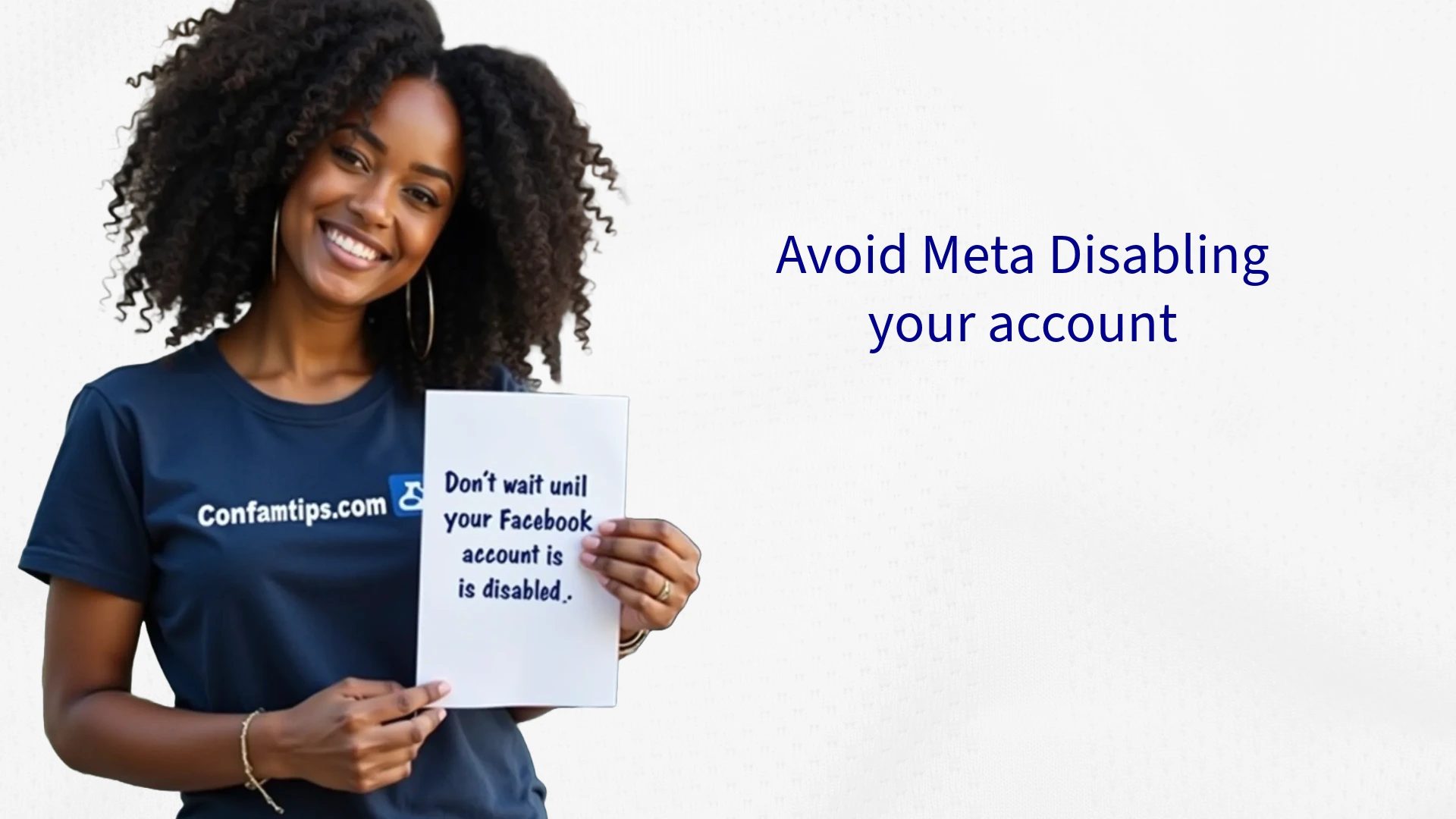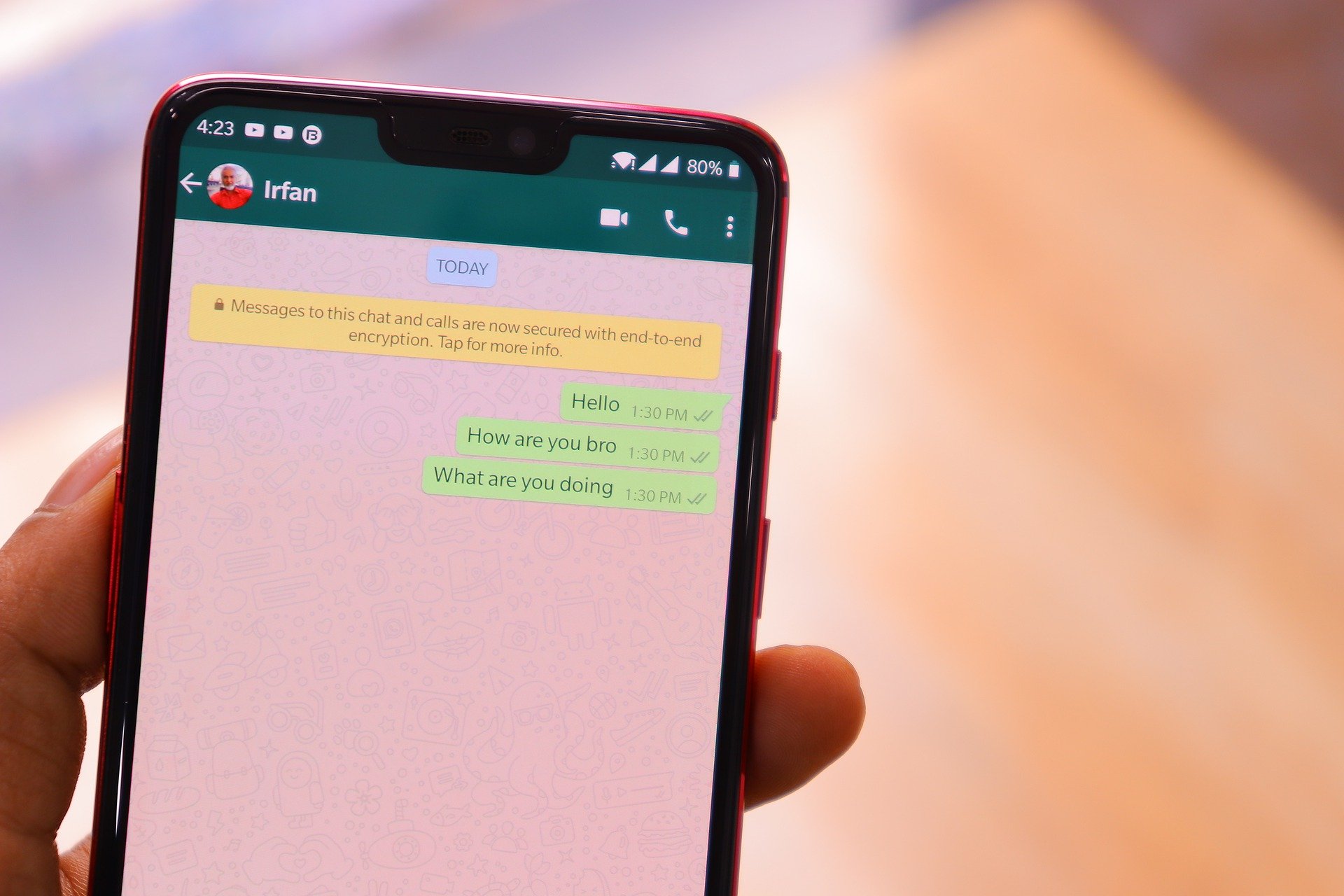The social media platform is one tool we use that can be used to spy on us by our friends or foes.
Social media applications like Facebook Messenger, Telegram, Instagram, Twitter, etc. can be used concurrently on two phones without one noticing.
Therefore, this simultaneous login capability made it possible for people who knew your login credentials to log in to your account using a different device, thereby monitoring your account.
In this post, we will discuss how you can check if someone is monitoring you using the following social media applications: Facebook, Instagram, Telegram, WhatsApp, Twitter, and LinkedIn.
How to Check If Someone is Monitoring You Using Facebook Messenger
Facebook Messenger is a very common tool you can be monitored with. This is because of how separate it is from the main Facebook app and its ability to accept more than one login account.
To check if someone is monitoring your chats on Facebook Messenger, follow these steps.
- Open your Messenger app
- In the top right or left corner, select or tap on your image icon.
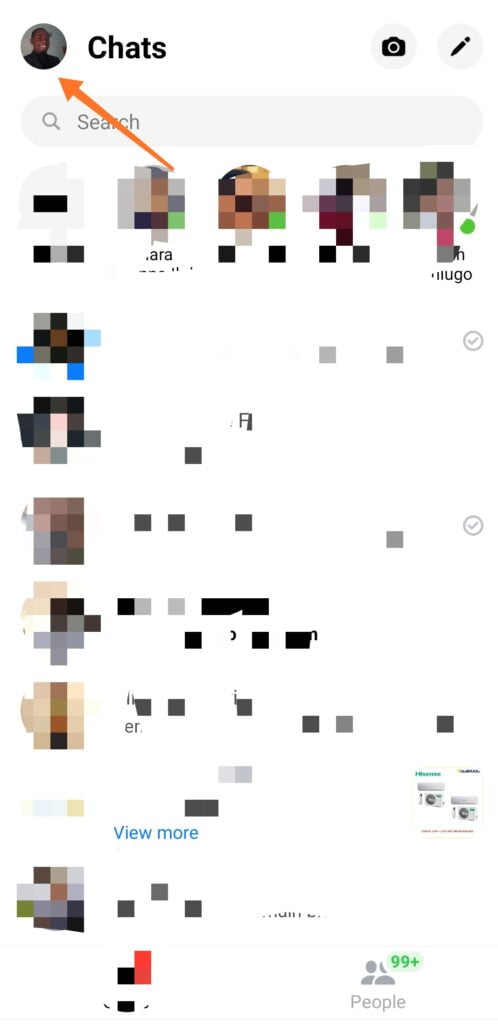
3. Then scroll down until you see Account Settings. Select it.
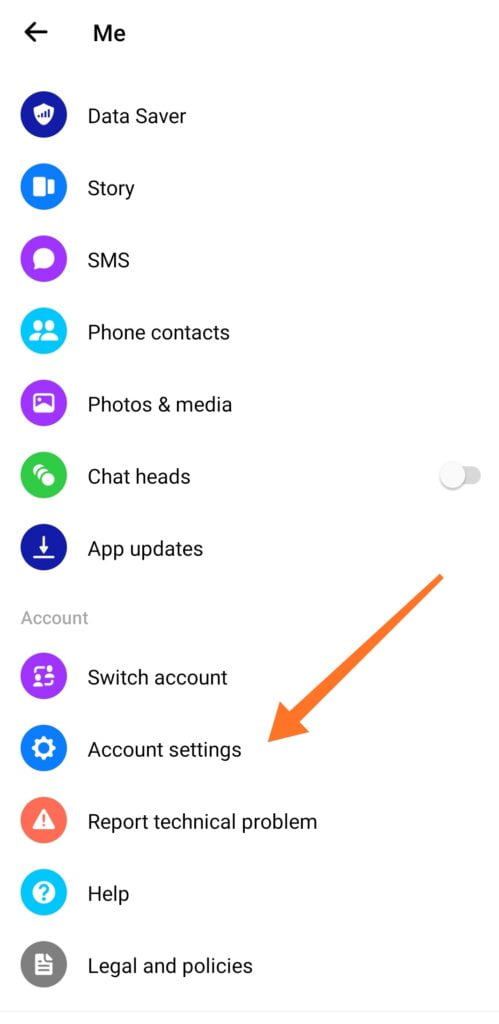
4. Scroll down to Security and Login and select it too. Then a list of where you’re logged in will be displayed.
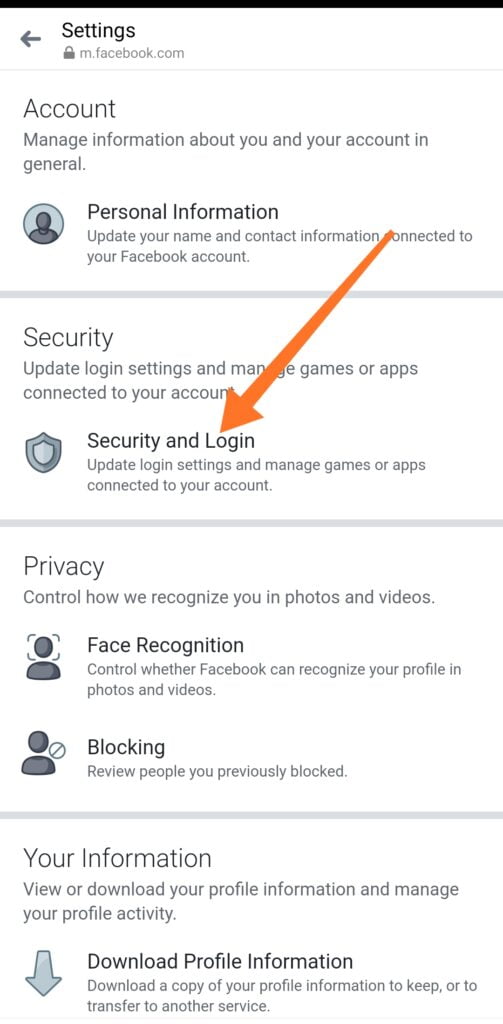
5. Check the names of the devices where you are logged in and the locations. If you see the name of a device that is strange or is not your phone or computer name, that means that someone has logged into your account on another device and is monitoring your activity.
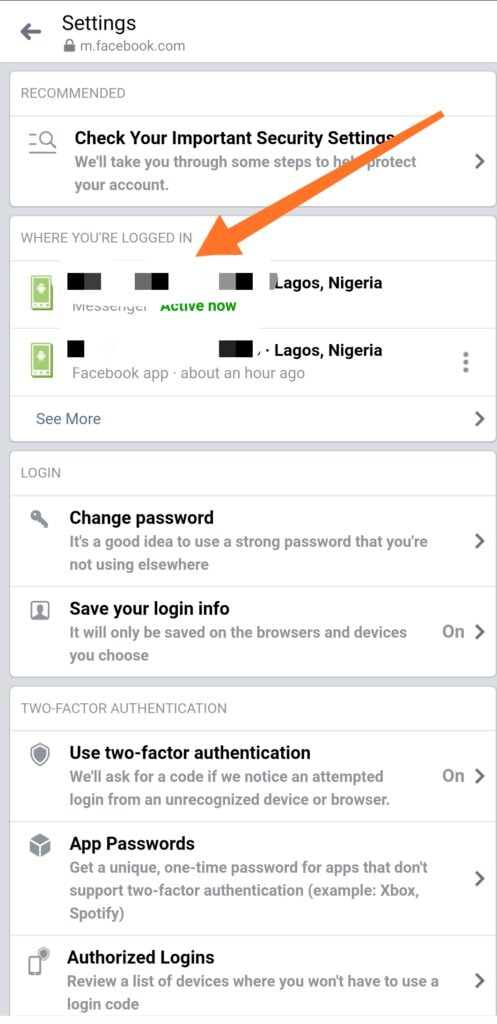
Note: Most times, the location of the device might not be accurate depending on where you are. The location will most often depend on the location of your internet service provider. It will only be accurate when you constantly allow the Facebook app to access your location. It is always a red flag when the device’s name is not the same as your phone or computer name.
Related Post: How to Make Your Facebook Account Very Difficult to Hack- A Complete Guide
How to Disengage the Person Monitoring You on Messenger
Still on the same page at step 5. Select the three vertical dots at the front of the device name. Then you will see a logout option. Log out of the devices you don’t identify, and then change your Facebook password.
The main Facebook app also has a feature to check if you have been monitored. To check on your Facebook main application, go to settings> select security and login> check where you’re logged in, and log yourself out of suspicious ones.
How to Check If Someone is Monitoring You Using WhatsApp
Due to the inability to use the same WhatsApp phone number on different phones at the same time, the most common way to monitor people’s conversations on WhatsApp is through the WhatsApp web version. To check if someone is monitoring your WhatsApp chat, follow the steps below:
1. Open your WhatsApp messenger
2. Select the three vertical dots by the top right corner
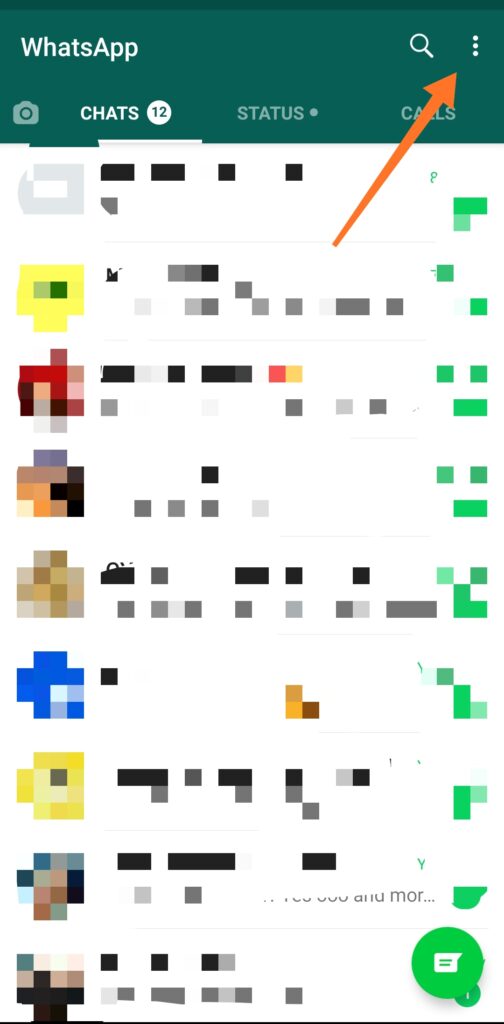
3. Then select Linked devices
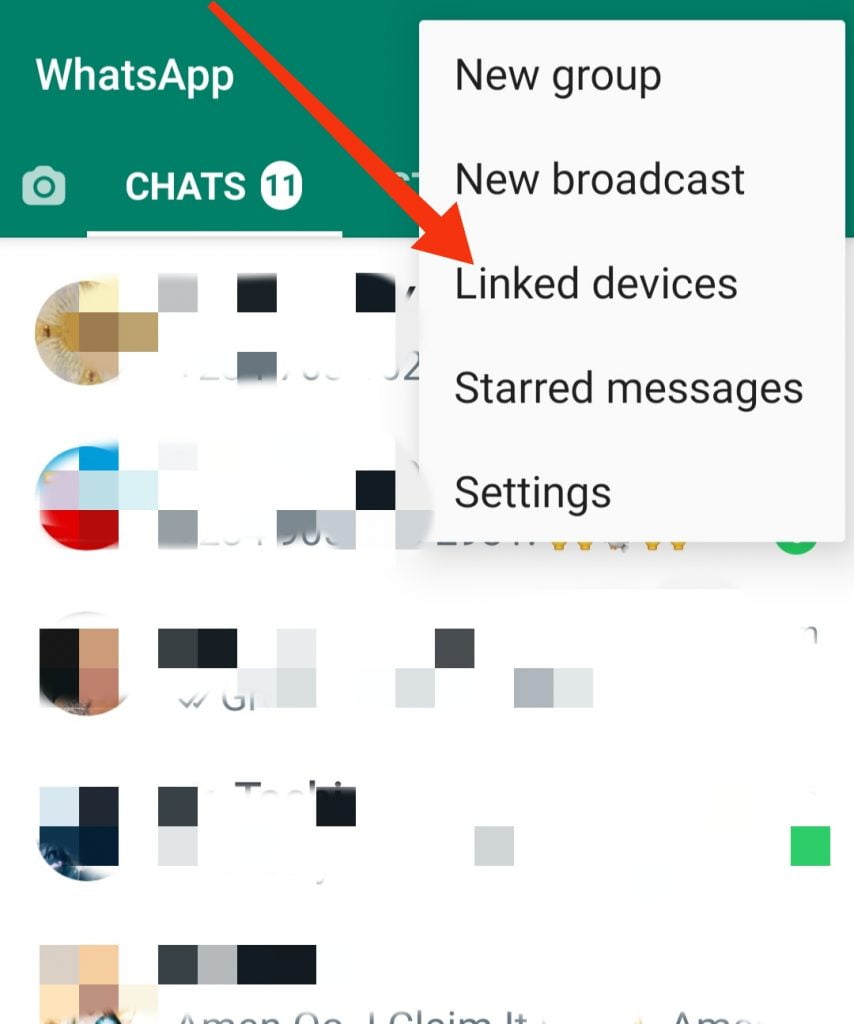
4. If you see a QR code scanner or only the green Link A Device button, it shows no one is monitoring you.
But if you see a list of logged-in devices, then someone is monitoring you, except if the device belongs to you.
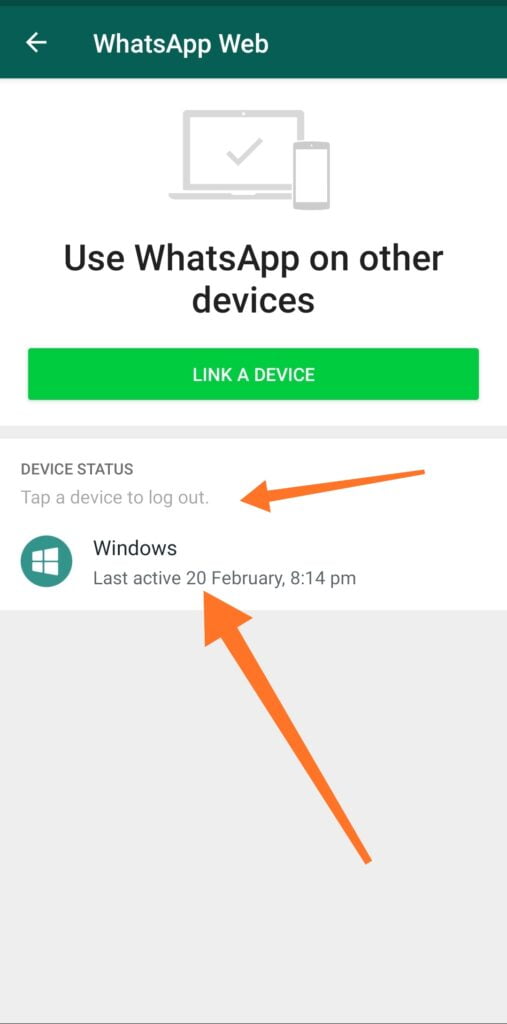
5. To disengage the person monitoring you, simply tap the device name and select the Log Out option at the bottom. This command will log the person out of your account.
Related Post: Basic Way to See Your Friends WhatsApp Chats On Your Phone
How to Check If Someone Is Monitoring You Using Instagram
To check if someone is monitoring your Instagram activities, simply follow the steps below:
1. Select the image icon in the right-bottom corner of the Instagram page.
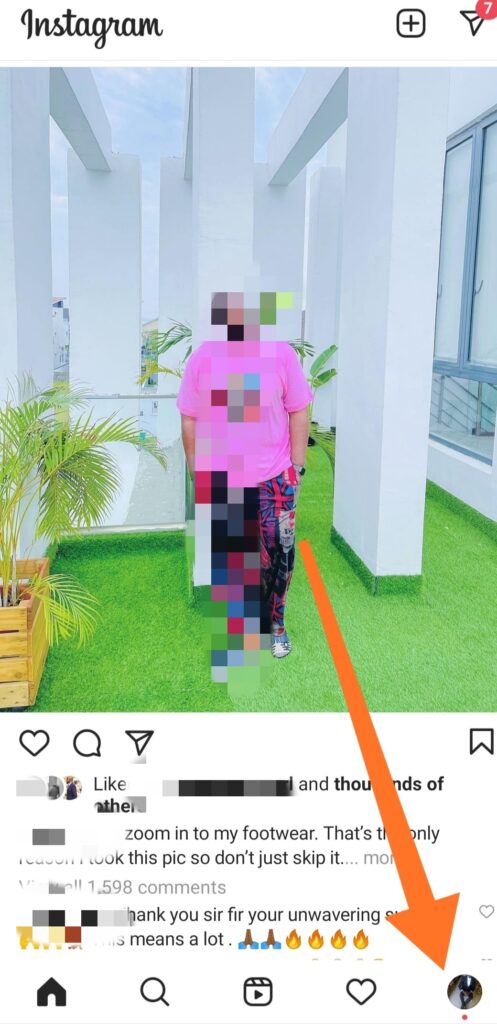
2. Select the Menu three horizontal line bar icon by the top right. Then select the gear icon in the bottom right corner.
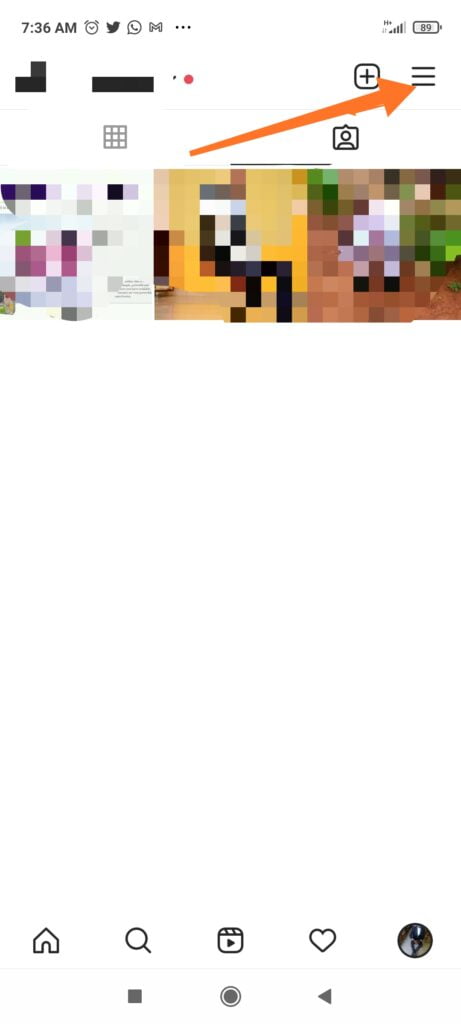
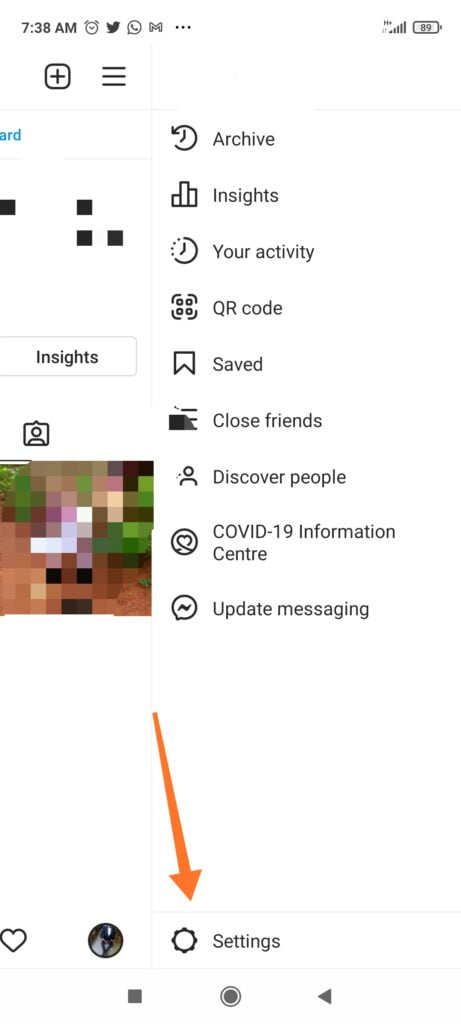
3. Scroll down until you see security. Select it and scroll down again to select the login activity.
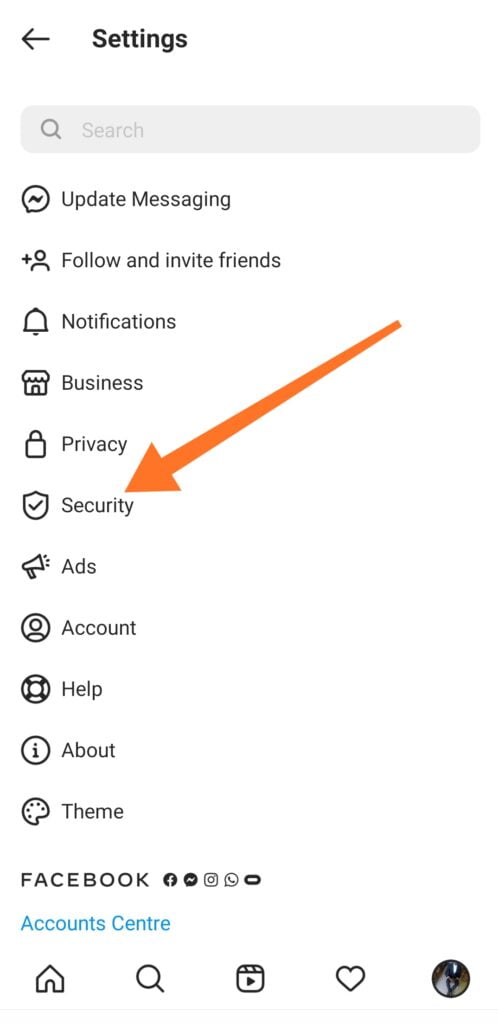
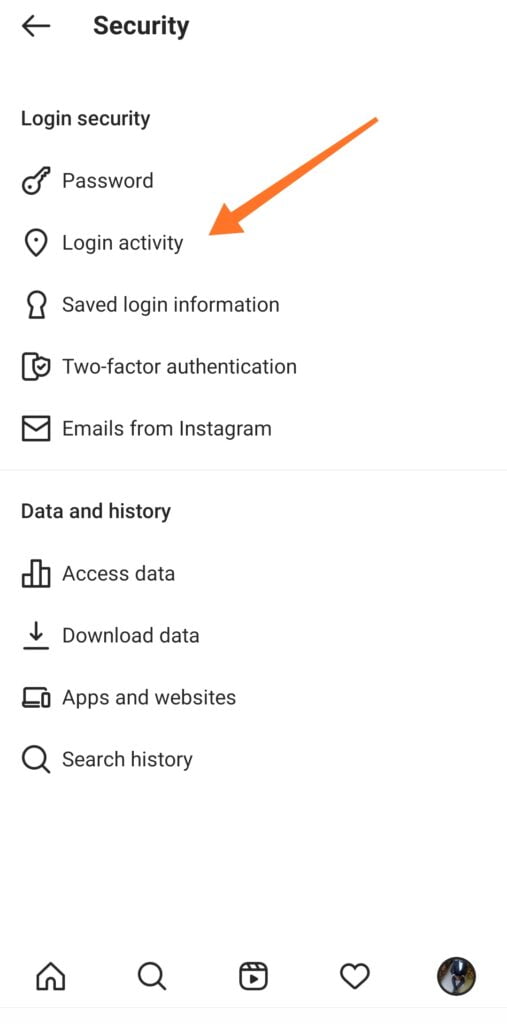
4. Then you will see a list of where you’re logged in.
If you see any device or phone name that is not yours or that you have not used in the past signed in to your account, select it and select the logout option.
This will disengage the user from your account. Then change your login password. The device location might not be as accurate as it was in Facebook Messenger.
How to Know if Someone is Monitoring You Using Twitter
Steps:
1. Open your Twitter app
2. Select your image icon in the top right corner.
3. Scroll down until you see Settings and Privacy; select it.
4. Then select the Account option
5. Scroll down to Apps and Sessions and select it.
You will see a list of applications that have access to your Twitter. Below it, you will see the list of devices on which you are logged in.
Go through the list; if you see any device name that you don’t know, simply click on log out all other sessions. This will log you out of those unknown devices, and you can also change your password.
Note: The list of devices you will see will include old devices used to access your Twitter before and the dates.
How to Check If Someone Is Monitoring You Using LinkedIn
Steps:
1.Open your LinkedIn application
2.Go to the App settings by selecting the gear icon
3. Then select Sign-in & Security
4. Scroll down until you see Where you’re signed in and select it.
5. If some of the device names details you see are not yours, then change your password and log out from the previous devices.
You can also check the Devices that remember your password option so see if there is any.
How to Check If Someone Is Monitoring You Using Telegram
Steps:
1. Open your Telegram application
2. Select the menu icon by the top left corner
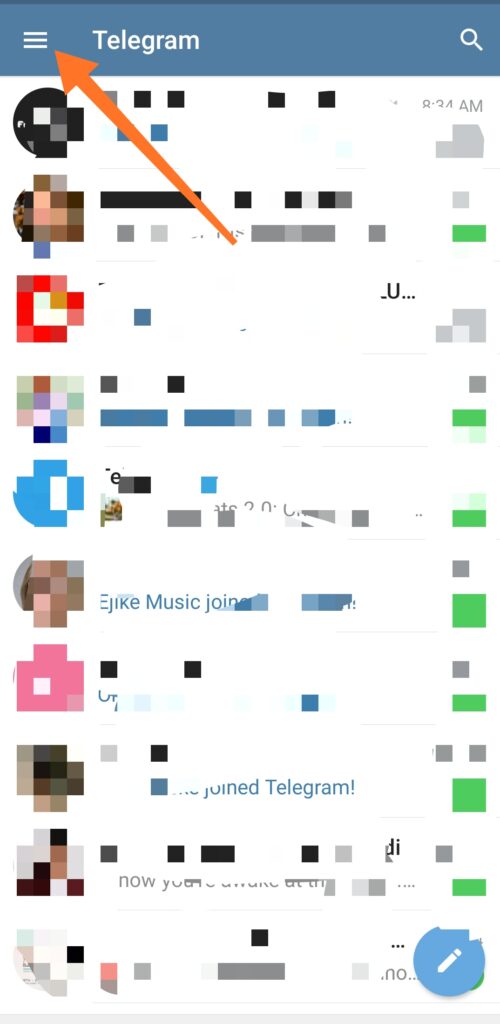
3. Scroll down to Settings and select it.
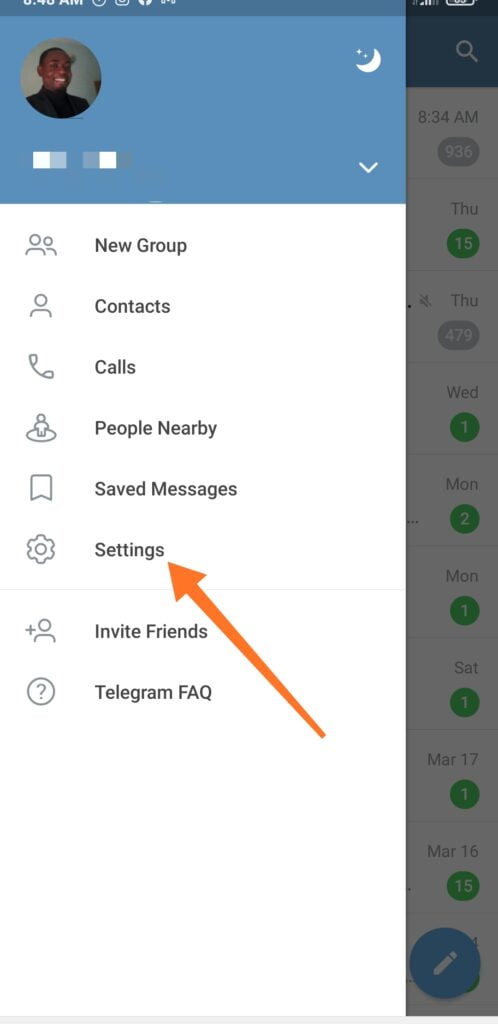
4. Then scroll to Privacy & Security and select it.
5. Scroll down to select Active Sessions. Or you can select Devices to see the list immediately.
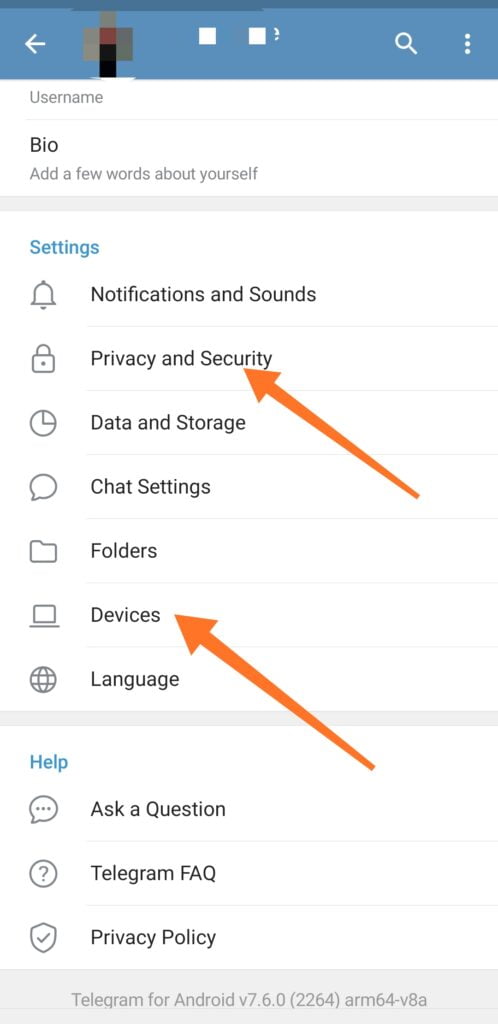
6. Check the list of devices on your active session, if you find the ones you don’t identify, then select Terminate All Other Sessions.
This command will log you out of those other devices and disengage those monitoring you.
Remember, the majority of online tools we use today have this feature. Always check your login activities on the applications you use to know when things go amiss.
Check the list of the names of devices to be sure they are not where you have logged in in the past.
Remember to use anti-virus or spyware scanners to also check if you are been monitored using a spying app. You can also scroll through the lists of installed apps on your device to remove strange apps.