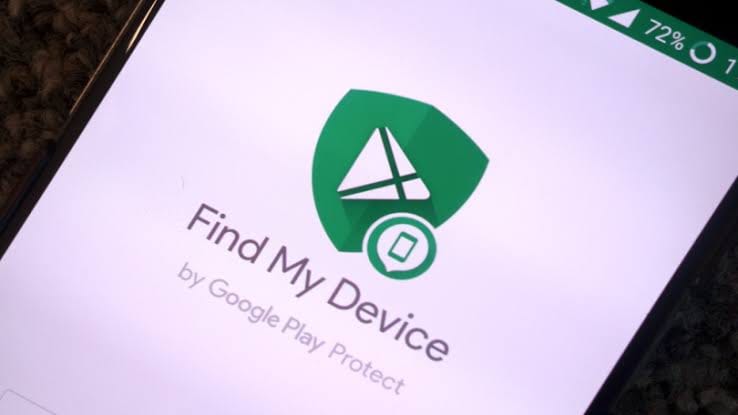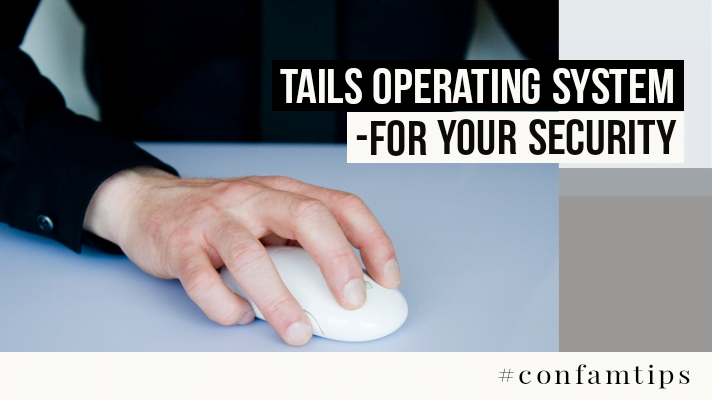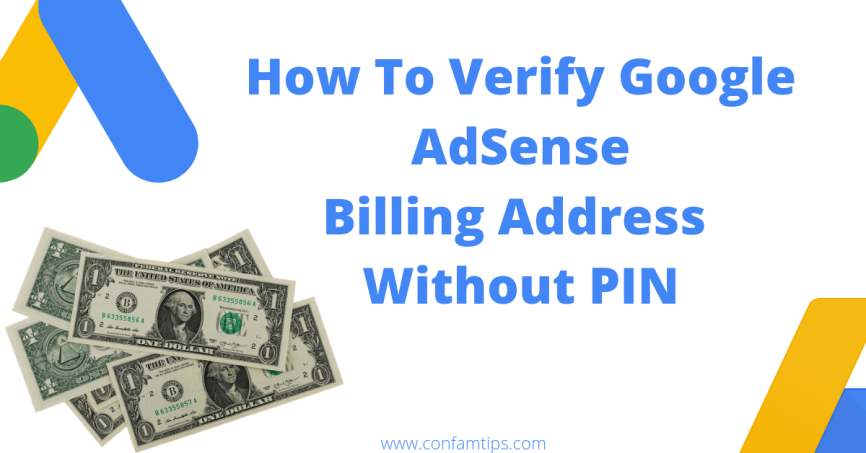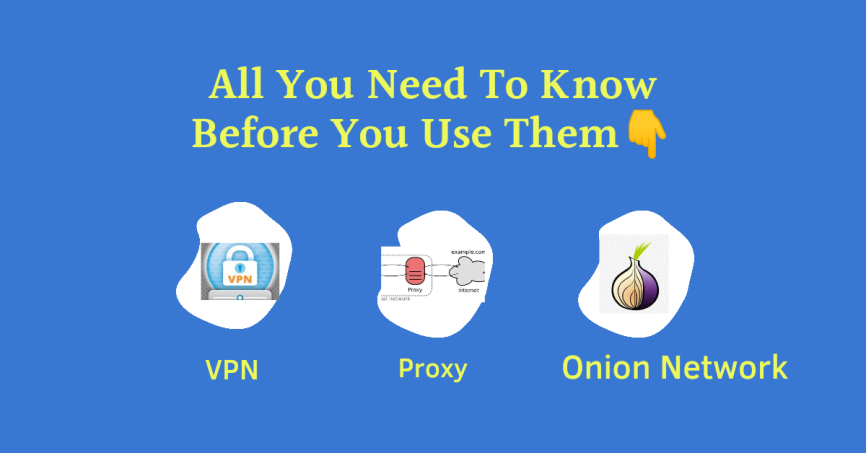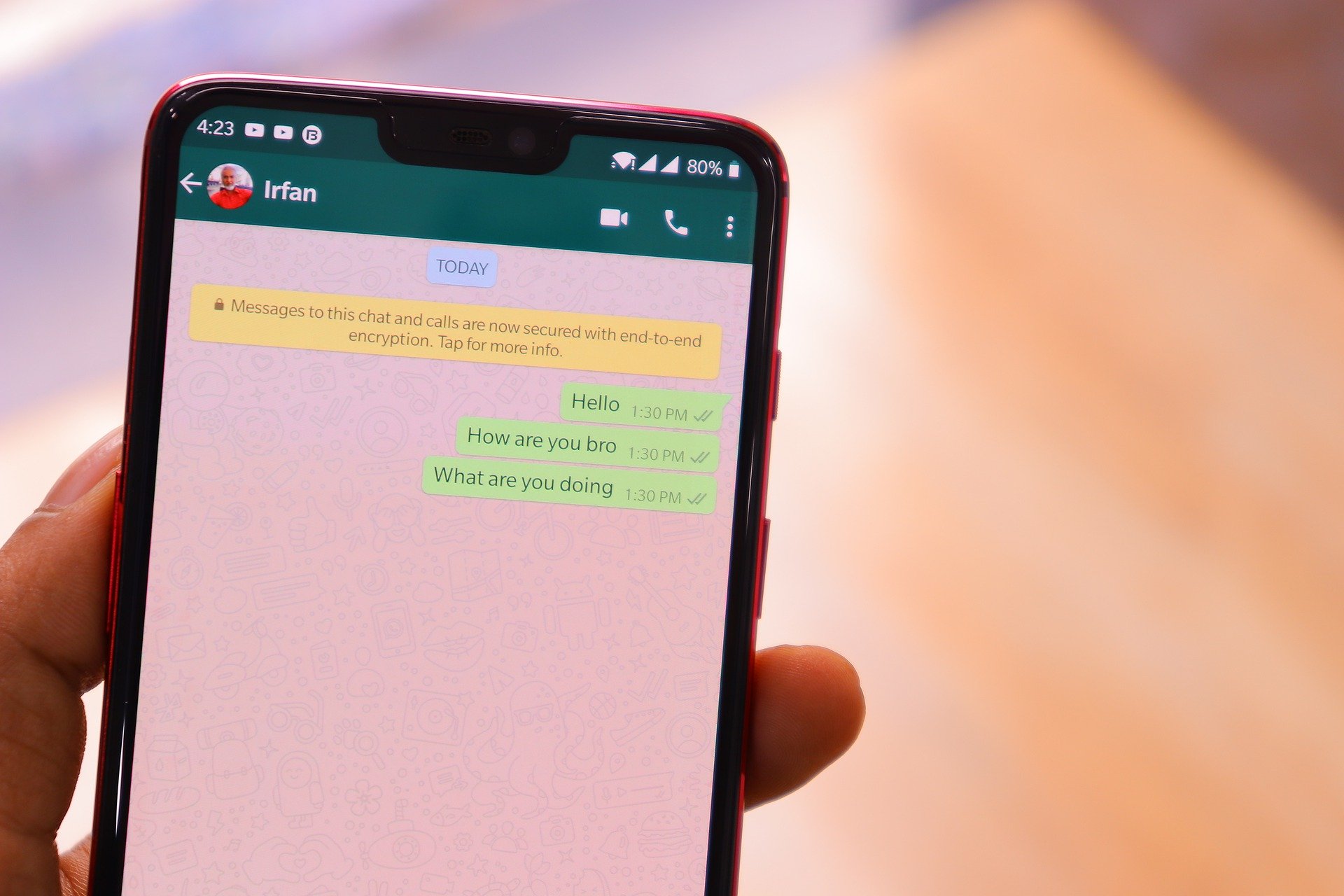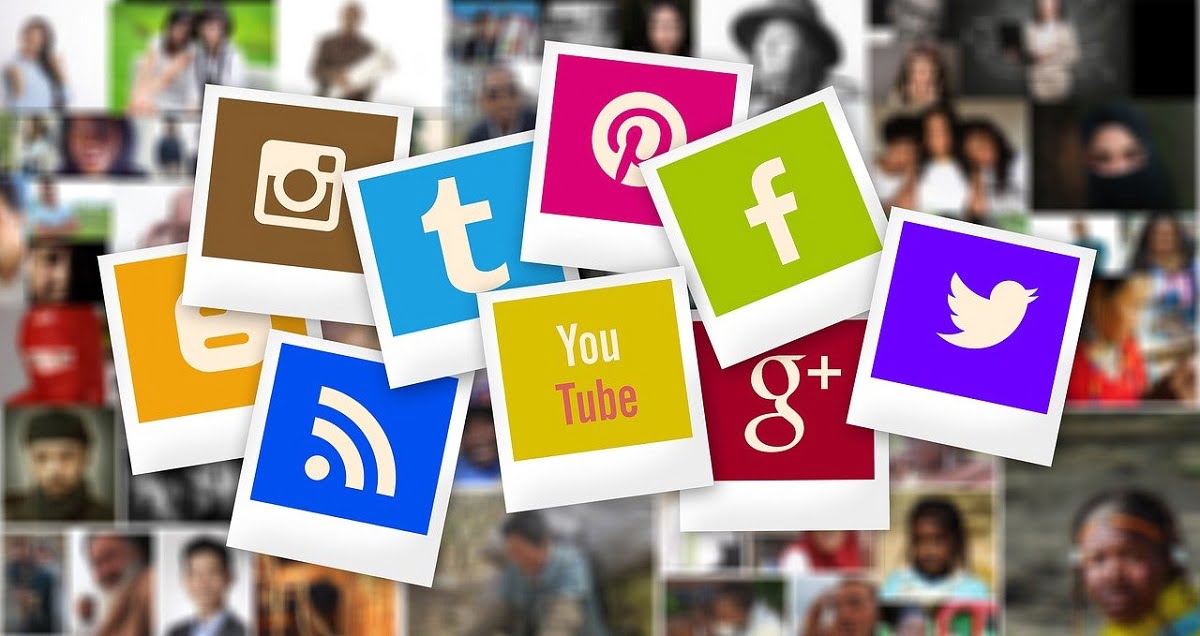Are you looking for a way to track stolen or lost Android or iPhones? Considering the amount of information we carry on our mobile phones these days, maintaining our phone’s physical security should always be our top priority.
What you do when your phone is misplaced or stolen depends on how prepared you are regarding the theft.
It is good that we learn how to set up our phones to be tracking-ready before they get into the hands of criminals.
There are two important apps every Android phone user should install the moment they buy their phones.
One of these two apps is to help your fellow Android users when they lose their phone, while the other is to help prepare your phone to be more recoverable when you lose it.
I will start with the one you can use to help your fellow Android user and how it is beneficial to you too.
Related Post: One Android App that can Put Your Bank Account in Danger
1. Google Find My Device
I suggest you download and install this app from the PlayStore before you continue reading.
With Google Find My Device’s latest update and devices, you can now track your phones even when they are offline.
You can enable offline tracking by going to your phone settings, selecting Google, and then All Services. On the Find My Device menu, tap Find your offline devices. This option may be enabled automatically by joining the new Find My Device network.
Google Find My Device helps another android phone user track their stolen or lost android from your phone. The main purpose of downloading this app is to help others when they lose their phone.
To use the app to track your own phone when it is lost, you will have to use the app on another person’s phone.
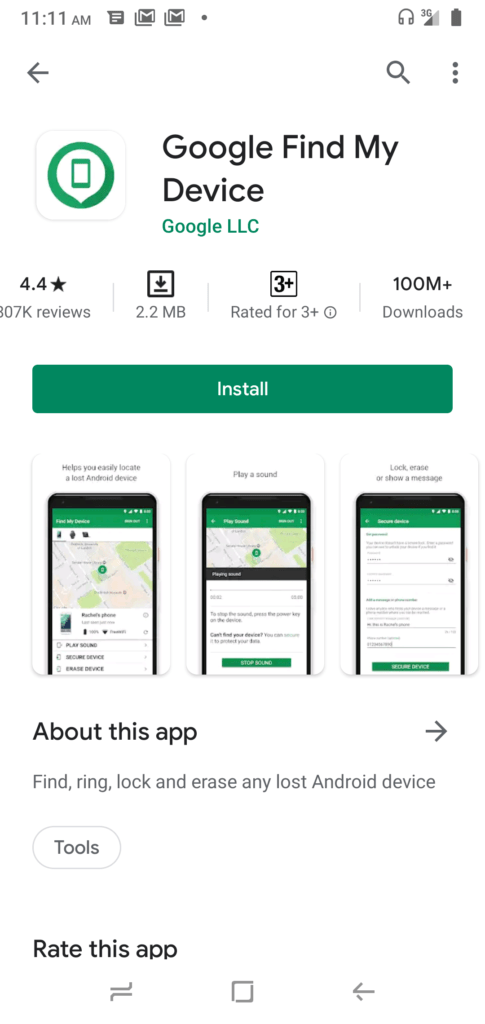
How to Track Both Online and Offline Stolen or Lost Android Phone Using Find My Device
Find my device can help you do the following remotely to a stolen phone: track or find the phone location; wipe everything you have stored on the phone; make the phone start ringing in case you are close to where the phone is in order to find it; lock the phone with another security password, etc.
Before you can use this app to track your phone or do the above stated, there are a few simple settings you need to do on your own Android phone the moment you buy it or before it is lost.
First, you should make sure that the same Gmail address you are signed in to on your stolen or lost phone is the one you are signed in to while tracking the device.
Then you need to go to your phone settings and toggle on the Find My Device setting. For you to do that, go to phone settings, select Google, and then select All Services. Toggle on Find My Device if it is off. If you didn’t see Google in the settings options,. Then check for security, location, or security. Whichever way, make sure you turn on Find My Device.
Note:
Remember, the above settings should be made on your phone before it is lost. Once you have done the above, you can now use the Find My Device app or website to track it.
In case the nearby phone doesn’t have the app, use this website to perform the same action.
Once the site loads, you can sign in the same way you did on the app.
Remember, once you have logged in, you will see the list of Android devices you have signed in to with the same Google account. They will be those you have activated the find my device setting. Then choose the one you wish to monitor or track.
There are some limitations to using this App, but we will not go into that.
Having these set ups done on your phone will be very beneficial when the time comes.
You can use your friend’s phone to test if your setup works well. Test it now you are still with your phone. Remember never to use the wipe your data option while testing. You can ring or lock the phone with a new password. I suggest you only ring the phone as a means of testing it.
Remember to log yourself out from the phone you used for the testing.
Leaving your phone location on whenever you are on a trip or walking into a scary zone will be beneficial.
2. Lost Android App
The second App you need to install on your phone the moment you buy it is the Lost Android App.
Go to the Play Store and simply type lost android in the search bar, and you will see the app with the Android logo. Download and install it.
Once you have installed the App, you will see the App icon on the home screen. Simply tap the icon and grant the app the necessary privileges on your phone using the buttons you see on the app’s home screen.
One of the buttons you will see is the Request Administrators’ right. Taping the button will allow you to erase your phone and SD card data remotely when it is lost.
I know you might be wondering, what is the difference between this and the first App we discussed.
With the Lost Android App, you can take a picture using the front camera of your lost phone. This can help you get the picture of whoever’s holding the phone; even if the phone is off when the command is made, once the phone is turned on, it will still take the picture and send it back to you.
You can also send and read the latest SMS on your stolen phone; turn the phone to loud if it was on silent before; make the phone blow a siren alarm like a police one; send a pop-up message to the person holding your phone; it will also let you know when the user adds another SIM to your phone; you can make your phone talk based on the text you typed; turn on the internet network or WiFi; and more.
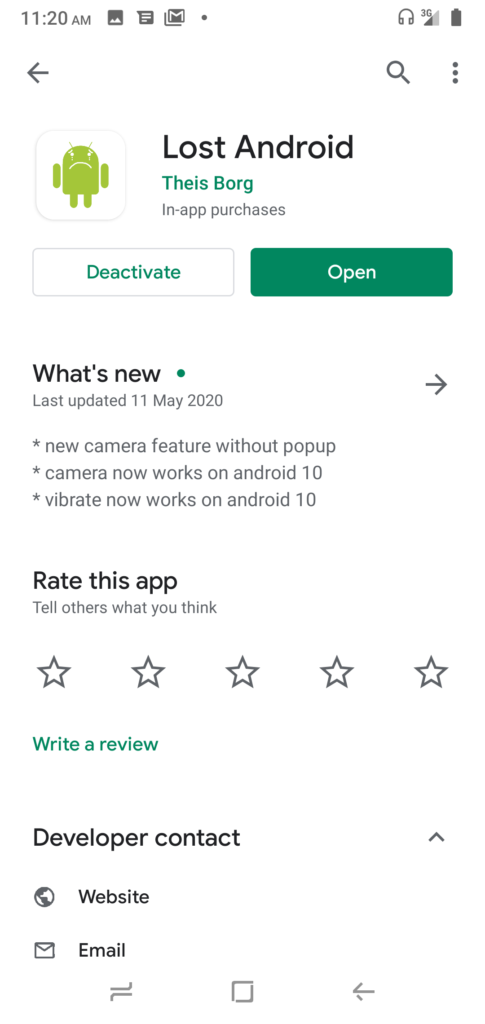
How to Track Stolen and Lost Android Phones Using Lost Android App
Once your phone is lost or misplaced, simply go to any other phone or computer that is connected to the internet and search for Android lost on a search engine in the browser, or simply go to https://androidlost.com.
Once the site loads, you will see by the top right corner where you can sign in using your Gmail account.
Sign in with the same email address you used to sign-in on your lost phone. Grant to the App the privilege to use your email; then you will see your phone icon at the bottom of your signed-in email address. Select the phone.
Then you will see five top menus listed: Features, Get started, Controls, SMS, and Logs.
Tap or click on controls to see different forms of action you can perform on your phone that might not erase your data for testing.
You can try it out now that you still have your phone to see if the setup works. Remember, you can’t say you can do it or that you know it until you practice it. Do the set up and use your friends phone to test it.
Phone tracking is not something we do after one week of losing our phone. You need to swing into action the moment your phone is stolen. And remain on the tracking dashboard until you get something favorable.
This also has some limitations, which I won’t like to discuss, because they will be of benefit to those carrying out the theft.
3. Report to Your Network Provider or The Police
It is very important that you copy out your phone’s IMEI number somewhere safe while it is still with you. To know your phone’s IMEI, simply type *#06# on your phone, and the number will display.
When you have tried the two methods above and it is not working, then call your network provider to blacklist or brick the phone. You can also report to a law enforcement agency with your IMEI for the phone to be tracked.
Remember, tracking a phone with an app only works when your email address is active on the lost phone. It is important you remember your email password all the time.
4. Find Your Apple Device With Find My App
To find your Apple device, open the Find My app on your iPhone, iPad, iPod touch, or Mac. Choose the “Devices” or “Items” tab. Select your lost device or item to find it on a map. You can then: see directions to get to your device. Play a sound to help you locate it if it’s nearby. If your iPhone has Ultra Wideband, you might be able to use the “Find Nearby” feature to get more precise directions to your AirTag or AirPods Pro (2nd generation).
To use Find My on iCloud.com: Go to https://www.icloud.com/find. Sign in with your Apple ID and password. Select “All Devices” from the list on the left. Choose your lost device to see its location on a map.
Remember, your device must be turned on and connected to the internet in order for Find My to work.
If your device is offline, you can still see its last known location for up to 24 hours. With the Find My network enabled, this timeframe extends to 7 days.
Additional Security Tips
Many became accomplices to phone theft because they bought a stolen phone. Whenever you buy a used phone and you discover that some phone network is not working on it, it means the phone is stolen and blacklisted.
You can also check the phone IMEI number on the following websites to see if it is blacklisted. Check out the websites imei.info and imeipro.info.
Learn how to lock your SIM card with a password. This blocks the person who stole your phone from using your SIM.
You can set up your SIM lock through your phone’s security settings. The default PIN for every SIM is 0000, which you will put first to activate the setting if you haven’t done the PIN set up before.
Then change the default PIN to your new one. Remember, setting up the SIM lock is very sensitive. Your SIM will be blocked out after three wrong trials, at which point you will be left to answer some security questions to your network provider in order to recover it. You can also recover your SIM using the PUK number on your SIM pack.
Remember to enable your location and Google Find my device or lost phone when you are on a trip or going to a location you don’t know.
Related Post: Android Phone Security—How to Block Apps from Stealing Your Personal Data.