Clicking install for an app on the Play store is equivalent to granting the app all its app permission on your phone.
Though some Apps might prompt you on first launch to change some of the App permission, but that is not always the case.
Some Apps may steal data from your phone or track your location based on the App permission you granted them during installation.
If privacy and security is your concern, you should do the following before you install your next App on the Play store.
1. Check the App reviews on Play store
The first thing you should do before installing any App on play store is to first read the App Ratings and Reviews.
This will help you to get a glimpse of other people’s experiences with the App before installing your own.
Remember as you check the reviews that some App vendors do invite their friends to write good reviews for them.
So don’t rely only on the reviews under the App, you can also check on Google for more ratings outside the play store.
To check the review on the play store, simply tap on the App you wish to install and scroll down on its details until you see Ratings and reviews as shown on the picture below.
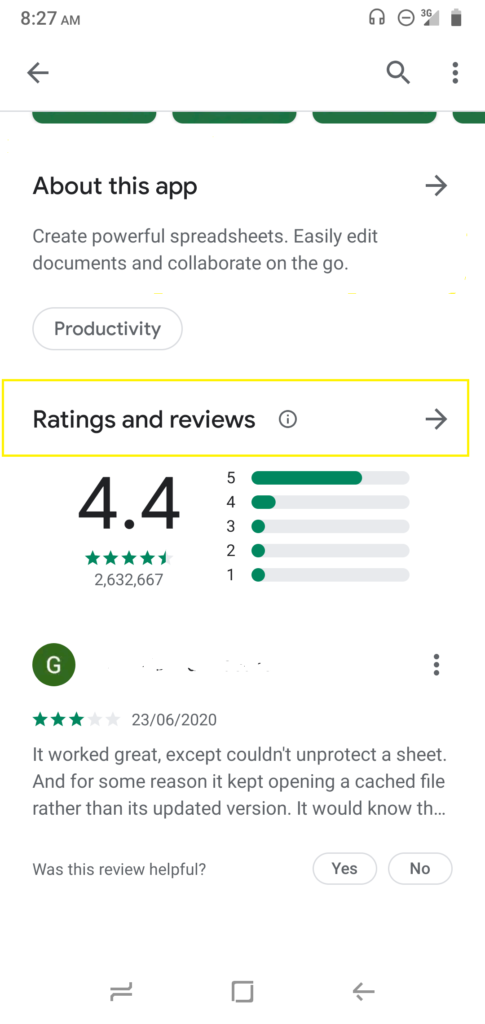
If you want to read all the reviews for the App, tap on the arrow pointing right.
Once you have checked the reviews and you are satisfied about the App performance.
2. Check the App Permissions
The next thing you should check is the App permissions.
This will give you the information about the aspects of your phone the App have controls over.
App permissions ranges from the App being able to access your location, camera, change your contacts, access your text messages, etc.
Imagine wanting to download a game and on its App permission list, you see that it requires permission to access your text messages or phone contacts.
You will first have to read through the App description to see the reasons why it needs such permissions. If not satisfying to you you should avoid the App.
To check the App Permissions, follow these three steps:
1. Select the App you want to install by clicking on it. Once you see the install button, then scroll down until you see About this App with an arrow pointing right. As shown below.
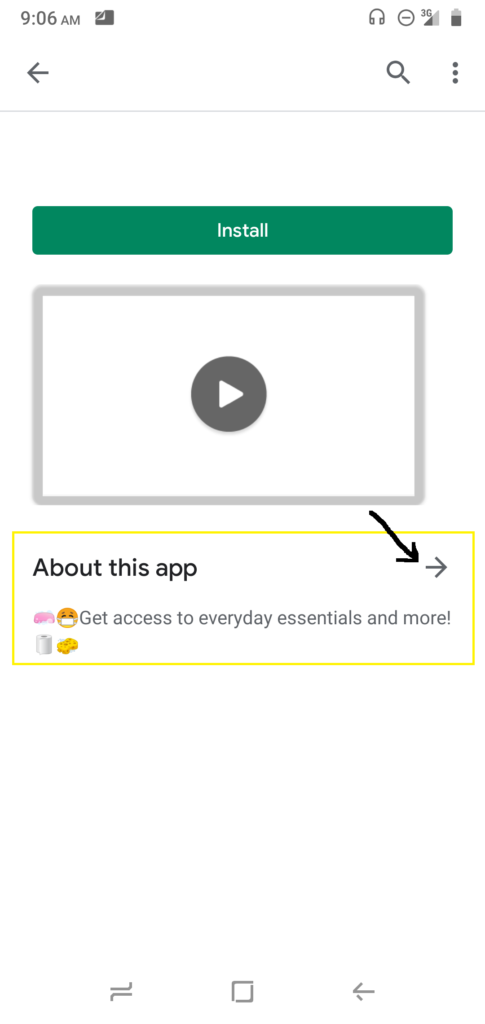
2. Click on the About this App button or where you have the arrow and information about the App will be displayed. Then scroll down till you get to the bottom where you have the App info.
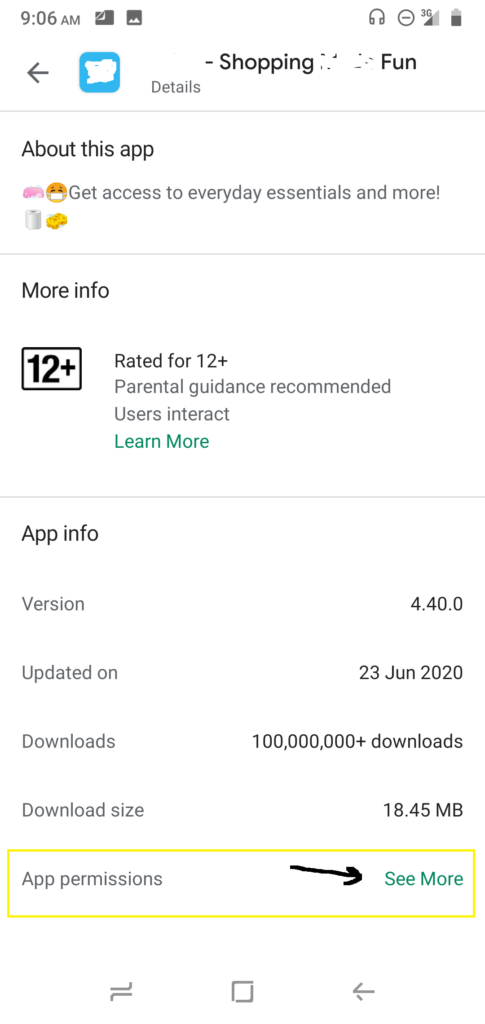
3. Then select App permissions or the See More by its side and you will see a list of App Permissions as shown below.
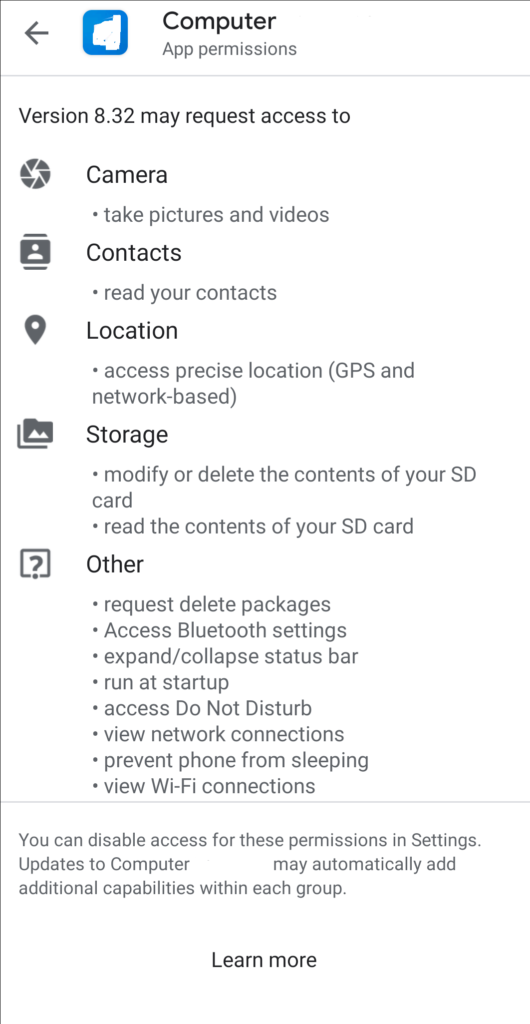
Read through them and make your decision on whether you should do the installation or not.
Always remember to check back on the App Permissions before you update any App on your phone as the App Permissions can be updated too.
Avoid the temptation of clicking Update All whenever you see a free WiFi.
To learn how you can change an app permission after installation, read my post here
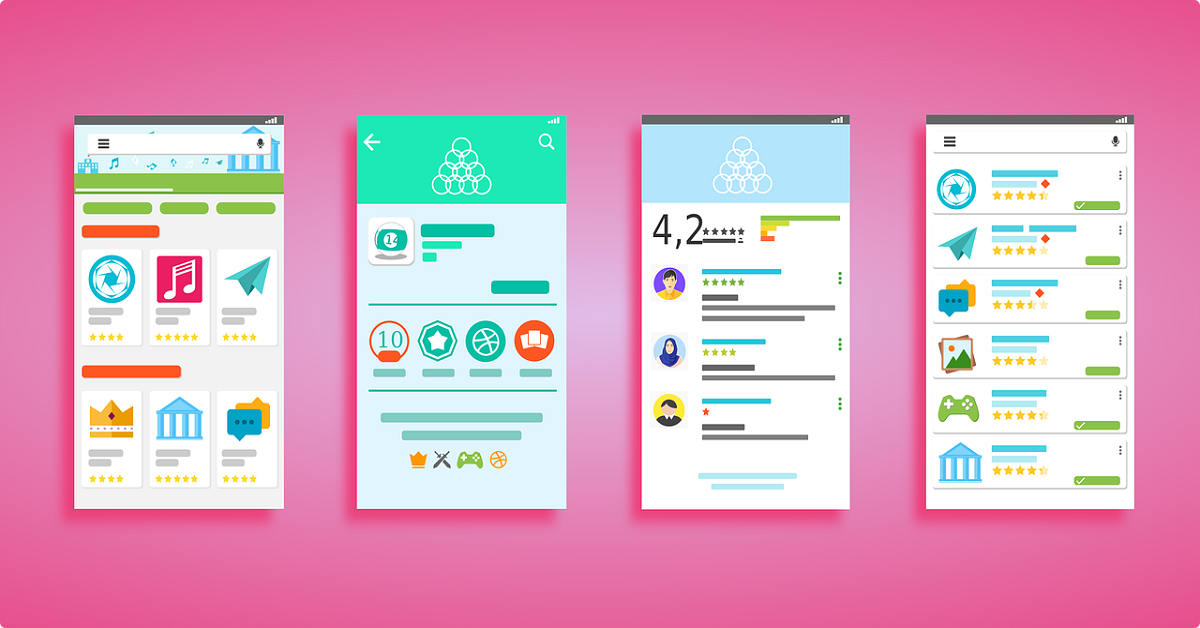
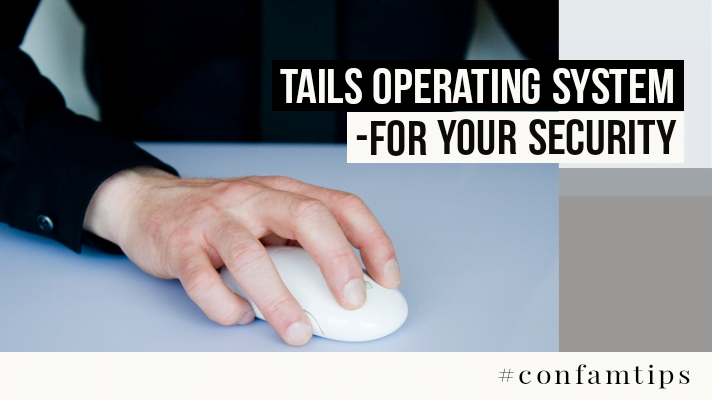
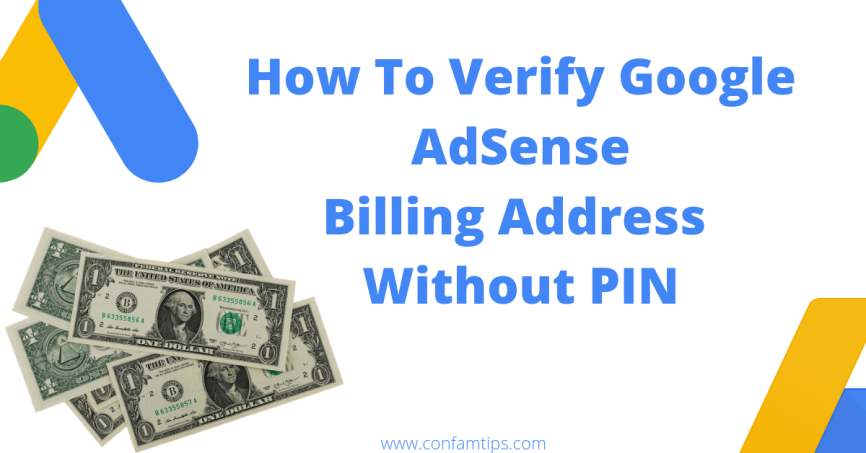
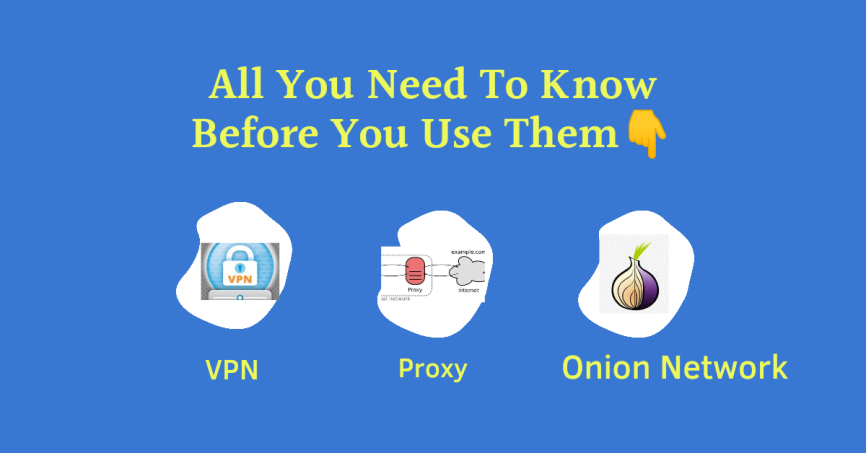
One thought on “How to Safely Install Apps from Google Play Store: Essential Permission Checks”
Comments are closed.