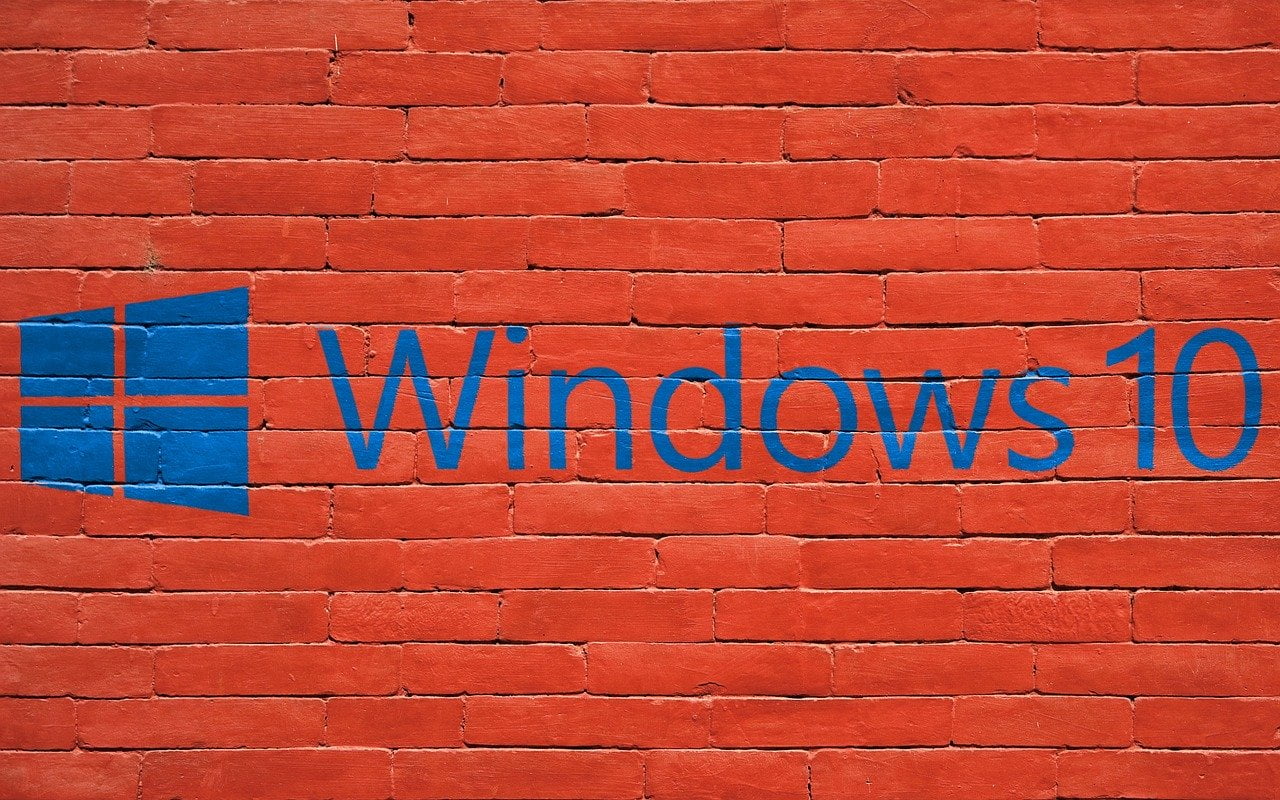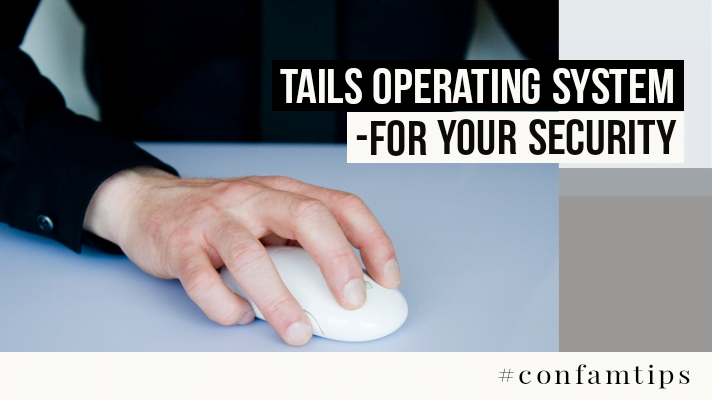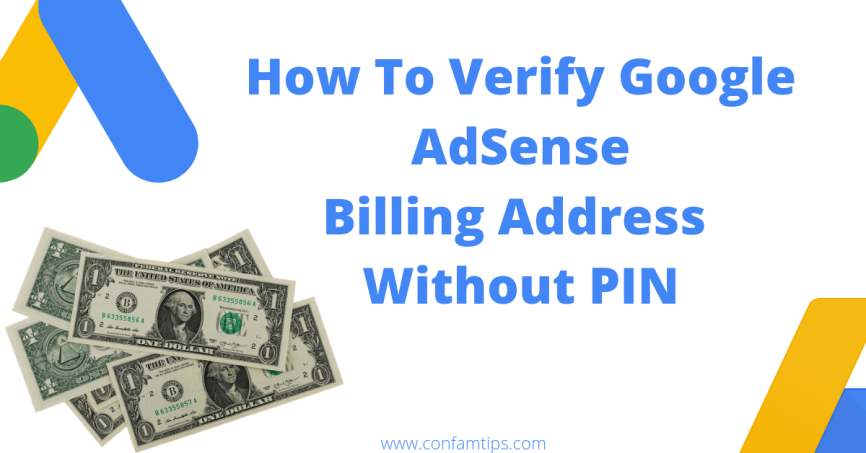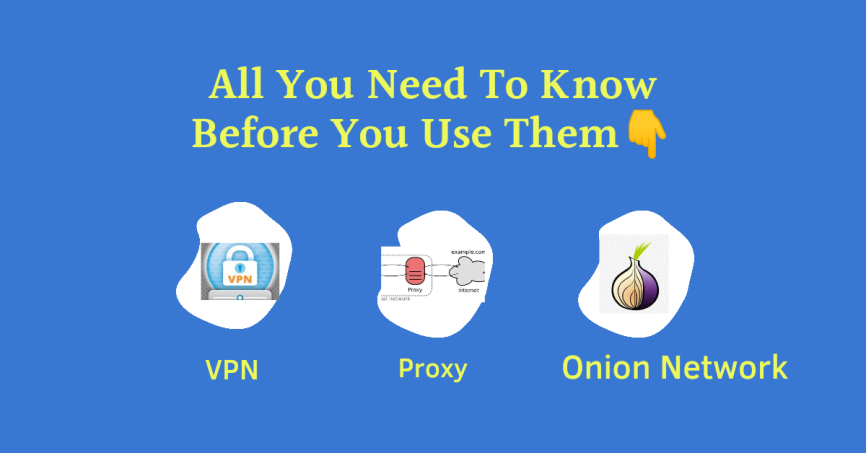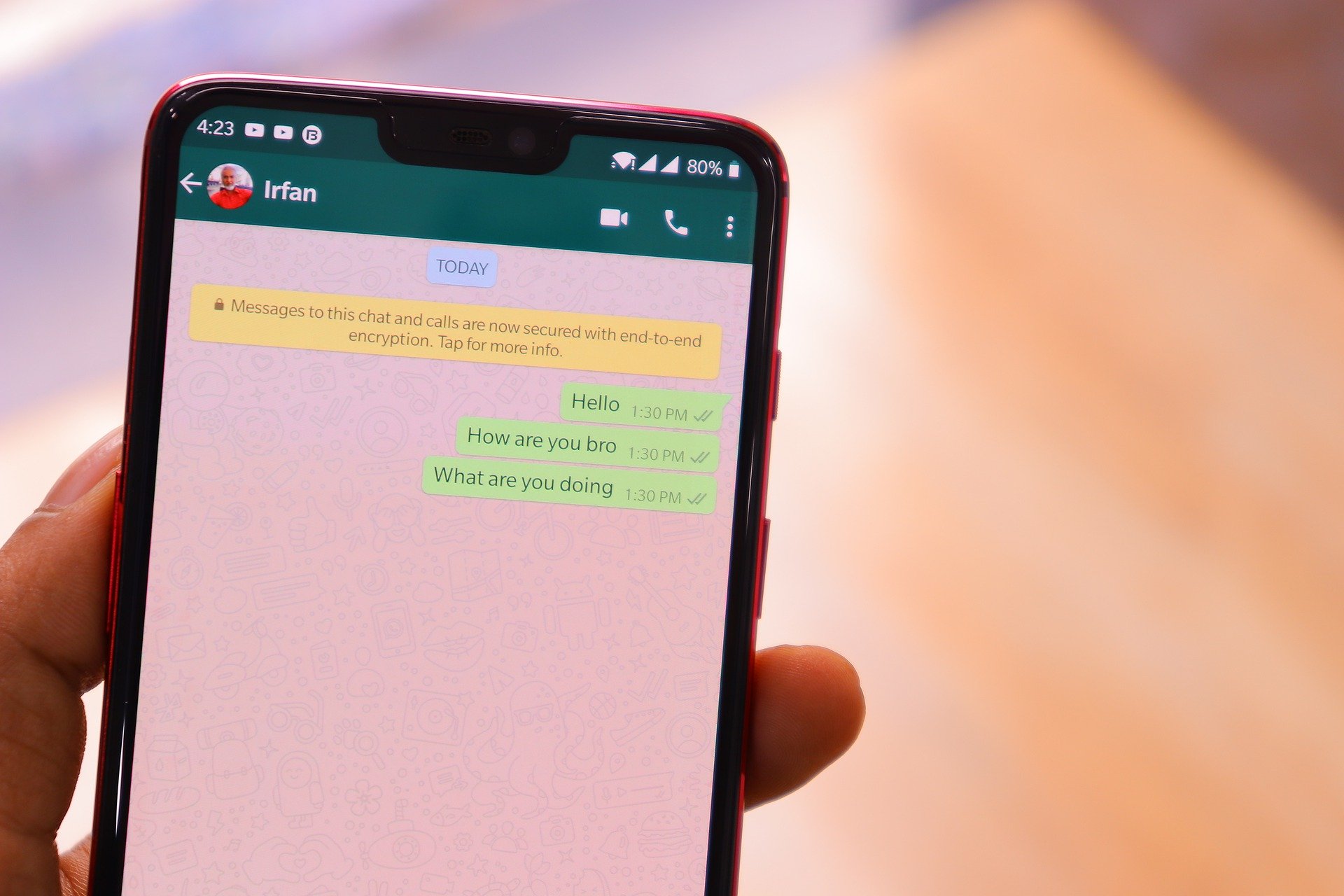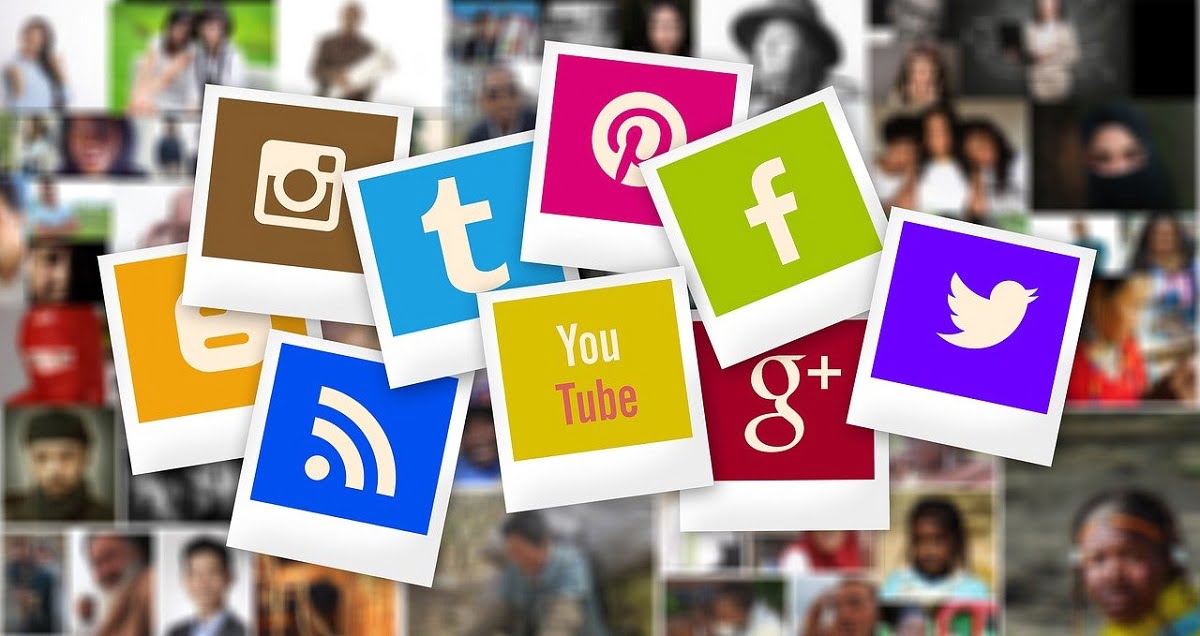To make the use of your windows 10 OS enjoyable, there are some key windows 10 tricks you can perform that can make your life easy using the operating system.
Have you tried using the Slide to Shut down shortcuts on your computer?
This will give your system that mobile phone Slide down to shutdown feel.
Have you also turned off those windows 10 features that consume most of your system’s resources underground while working or that makes your booting period last longer than normal?
It is important you read through these cool tricks below to see how cool windows 10 can be.
1. Windows 10 Slide to Shut Down Shortcuts
This will make your system shut down an enjoyable experience. All you will have to do is just double-click an icon on your desktop screen and then click and Slide down to power your system off. And it saves you a lot of time.
Creating a Slide to Shut down icon on your desktop is easy.
All you have to do is to;
1. Right-click on an empty space on your desktop (“don’t right-click where you have an icon”)
2. Then a menu list option will appear, select “New”
3. Then another submenu option will appear, now select “Shortcut“.
4. A Create shortcut dialogue box will display. Inside the “type the location of the item:” text box. That is the only text box you see with the “Browse” button at the front, type the following text inside;
%winDir%\System32\SlideToShutDown.exe
And click on “Next”
5. Then type the name you want to give the Shortcut icon and click “Finish”.
Now, double click on the icon you created and see the Slide to shut down in action.
Your Friends Also Read This: Tails Operating System- This is Why You Need It
You can also change the icon picture if you want.
2. Turn off Running Background Apps on Your System.
This will help improve your battery life and the consumption rate of your system resources.
This you can do in these easy steps;
1. Click on your start button and select settings options or use the shortcut “windows+R ” this will open the run dialogue box. Type in “ms-settings:” and press enter.
2. Then settings window will appear, scroll down and select “Privacy“
3. On your Privacy menu by the left, scroll down until you see the “Background apps” option. Select it.
4. Then, by the right-hand side, toggle off the let apps run in the background button to deactivate every App running in the background or scroll down to toggle off the Apps one by one.
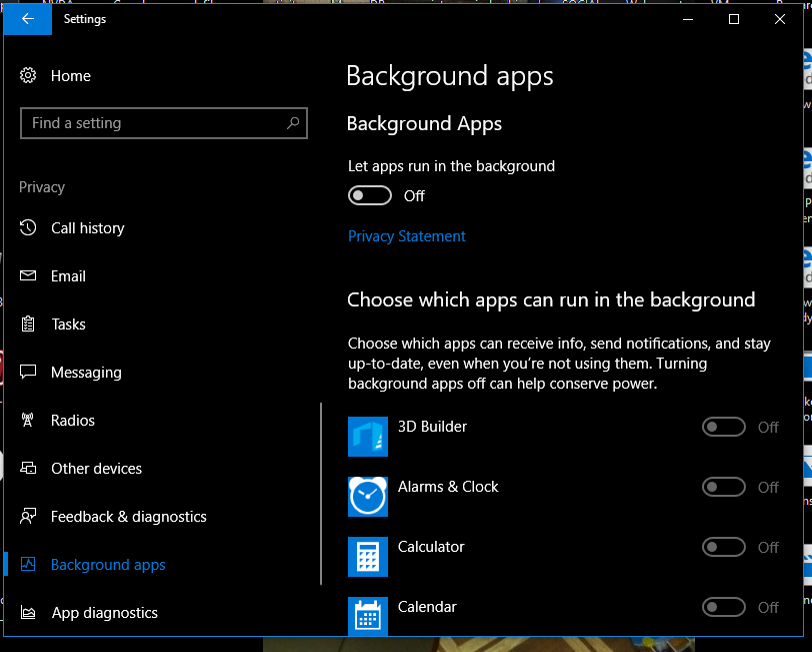
Your friends also read: OMG Cable-How Hackers Use USB Cable to Hack Peoples Phone
3. Disable Apps that Run on Your System Startup.
This will help improve your system booting time.
To do this, follow these easy steps.
1. Press Ctrl+ Shift + Esc on your keyboard to load your system Task Manager.
2. Then on the top menu of the task manager window, select the “Startup” section.
3. Select the Apps you know are not necessary for your system booting and disable them at the bottom or right-click on them and select disable.
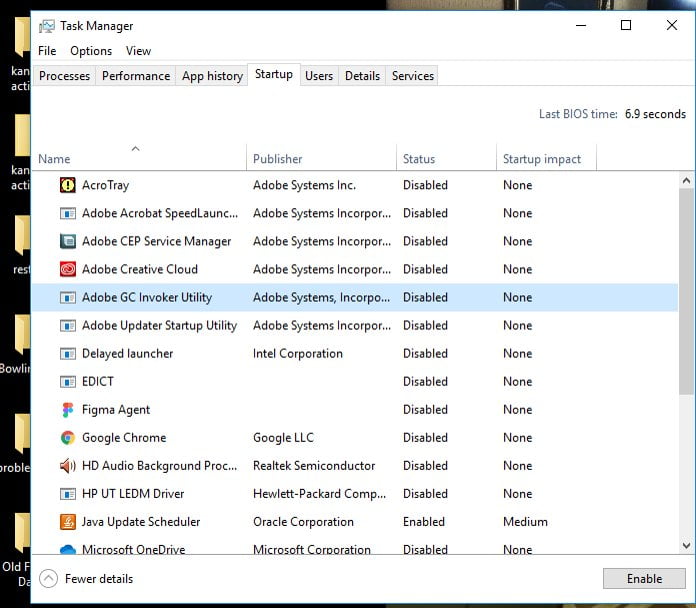
I believe these tips will help make your system use enjoyable and cool.