Misplacing or losing our mobile device to theft is a very common situation to experience. So, we must make access to data on our device as difficult as possible when it is lost.
Before now, locking our SIM card with a PIN was simply to protect the card. But today, it is no longer just the SIM we protect; we are also protecting our bank accounts and our online accounts.
Our SIM card is now at the helm of our online security. With the advent of text two-factor authentication, USSD banking, and OTP security, a lot of power has been given to our SIM card to the extent that whoever is holding the SIM is automatically assumed to be the owner of any account the number on the SIM is attached to.
Therefore, any person with your SIM card has the power to reset your online account passwords and access your online accounts.
For this reason, you should protect your SIM card with a PIN now.
Steps To Lock Your SIM Card
Step 1: Get Your SIM PUK ( Personal Unblocking Key) Number
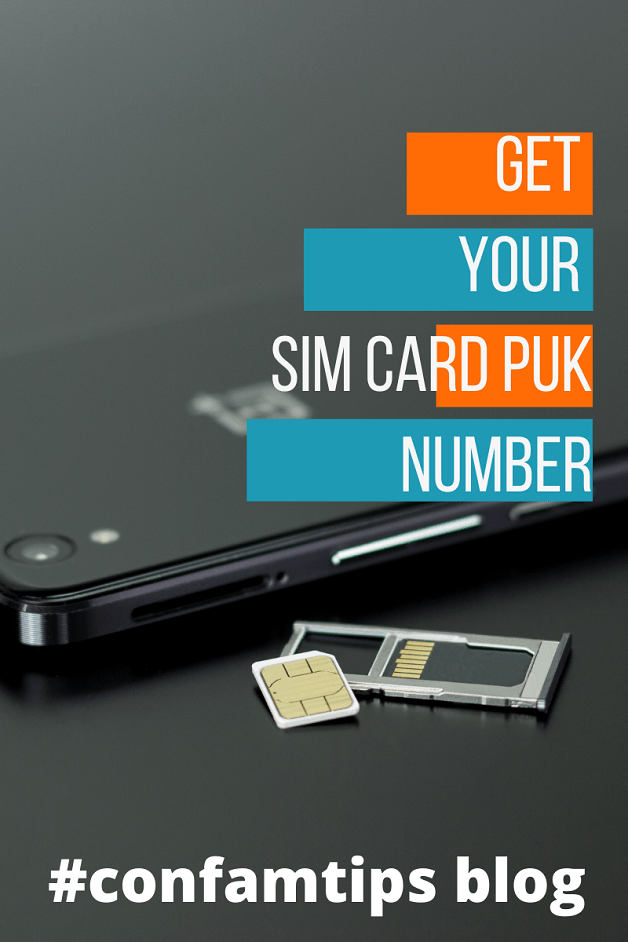
Before you start thinking of activating the SIM lock on your phone, make sure you have your SIM PUK number with you. This is because your SIM will be blocked if you wrongly enter your PIN number more than three times.
There are three ways you can get your SIM PUK number:
1. From your SIM pack.
On the SIM pack where you removed your SIM card when you bought it new, your 8-digit PUK number is written on the SIM card main jacket. Keep the pack safe, or copy out the number somewhere safe.
2. From Your Network Provider Website.
For example, if you are using MTN, visit the Mymtn website; log in with your phone number, and select Profile on the app menu. Then your details will be displayed, including your PUK number. Check your own network provider’s website for instructions on how to locate your SIM details.
3. Call The Customer Care Line
You can call your network provider’s customer care line to retrieve your PUK number. You will need to prove your identity, and they will send your PUK number to you.
Steps 2: Go to Your Phone Settings and Toggle on SIM Lock or SIM PIN
Different phones have different locations where you can find the SIM lock or PIN settings.
For Android or Java Symbian phones:
Go to the phone settings and look for the SIM Lock option under Security, Security & Location, or Password & Security settings.
For iPhone and iPad users:
You can find the SIM PIN setting in your iPhone settings, under the Mobile Data or Cellular Settings option.
Once you see the setting option for SIM Lock or SIM PIN, depending on the phone type you use, turn or toggle it on.
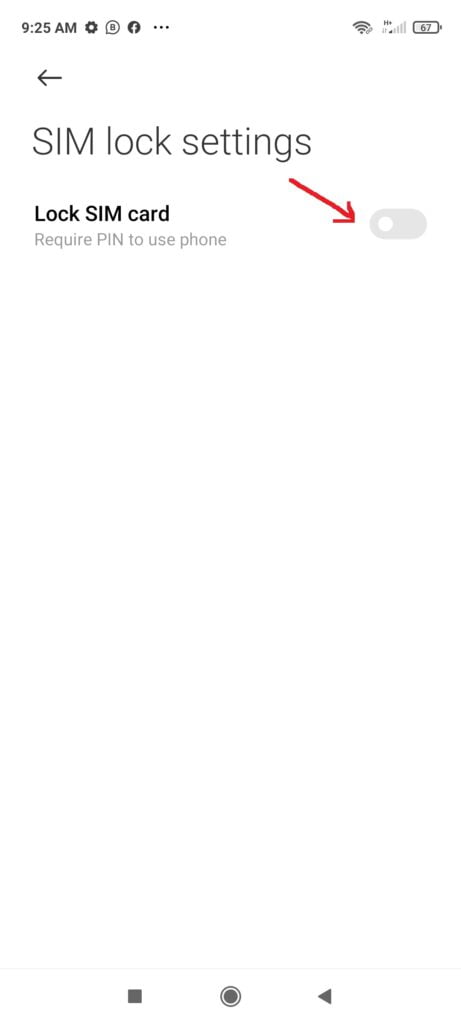
Note: The first time you try to turn SIM Lock or SIM PIN on, you will be asked to provide your default or old four-digit secret PIN.
If you have never changed the PIN on your SIM card before or created a new PIN for your SIM, then the default PIN for every SIM is 0000 or 1111. But always use 0000 first, unless another PIN is specified on your SIM pack.
Once you enter the right PIN, your SIM lock will be turned on. Boom!! Now you have activated the SIM lock setting for your SIM card and phone.
Don’t gloat yet, as your SIM lock is not yet secured. The PIN you used to lock your SIM now is a default PIN, and anyone can guess it. So, it is advisable that you proceed to the next step.
Step 3: Change Your SIM PIN to Your Choice
At the same location where you turned on your SIM lock or PIN, there will be an option for you to change your SIM PIN.
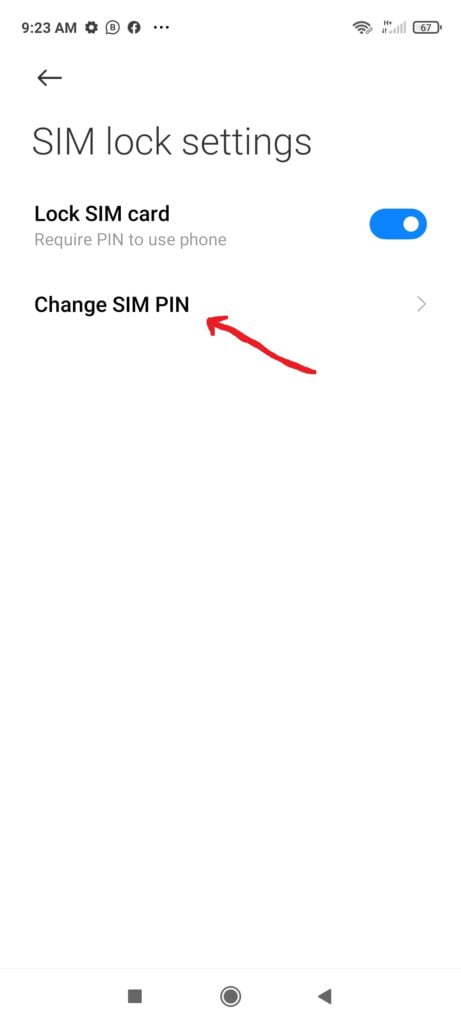
Select it and first enter the old PIN you used to toggle on SIM Lock, which in our case is the default PIN we used. Then enter the new PIN you want to change the PIN to and repeat it again to confirm it.
Now you have successfully secured your SIM from being swapped freely into another device and used in case of theft or your contact data being stolen.
Remember, don’t use a PIN that is easy to guess, like 1234, 0000, 1111, or 2222. Use a number mix-up that is not sequential.
Related Post: Online Security-Five Common Internet Mistakes You Should Avoid
Three Important Points You Should Note About SIM Card Lock
1. You should know that trying the wrong SIM lock PIN more than three times will block you from using the SIM card until you provide your PUK number.
2. Also, if you try the wrong PUK number more than ten times, you will be permanently locked out of using the SIM card.
3. You will be asked for your SIM PIN each time you power on or reboot your phone or whenever you swap your SIM to another phone. So, as a parent, don’t allow your children to power on your phone when it is off or reboot it. They might enter the wrong PIN more than the required time and thereby lock you out of your SIM.

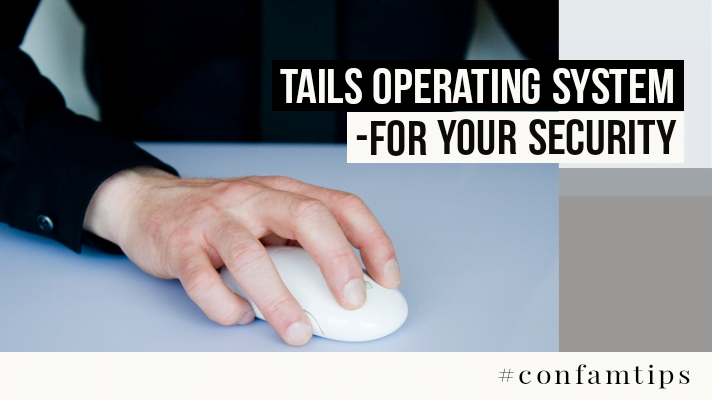
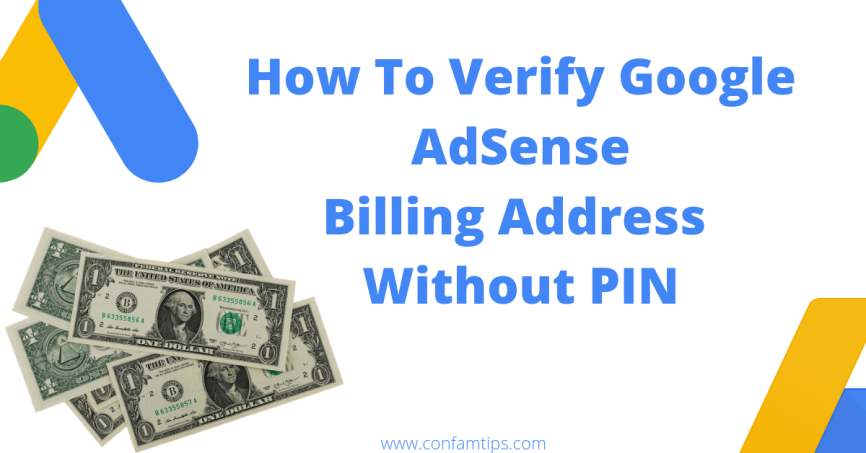
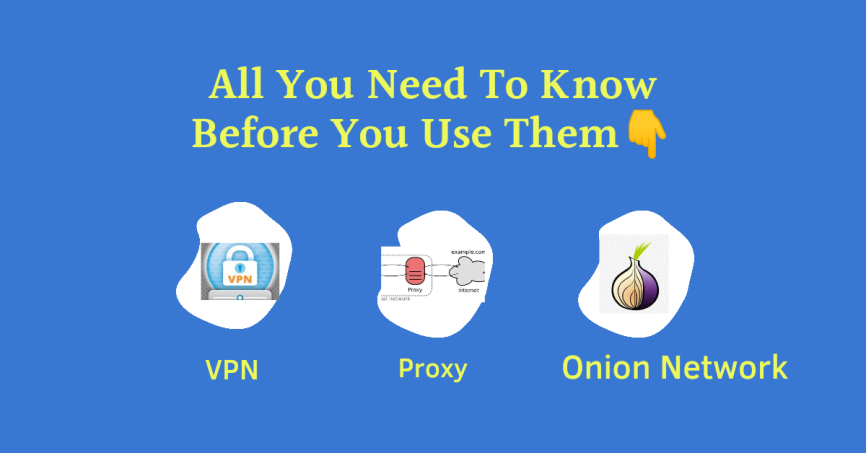

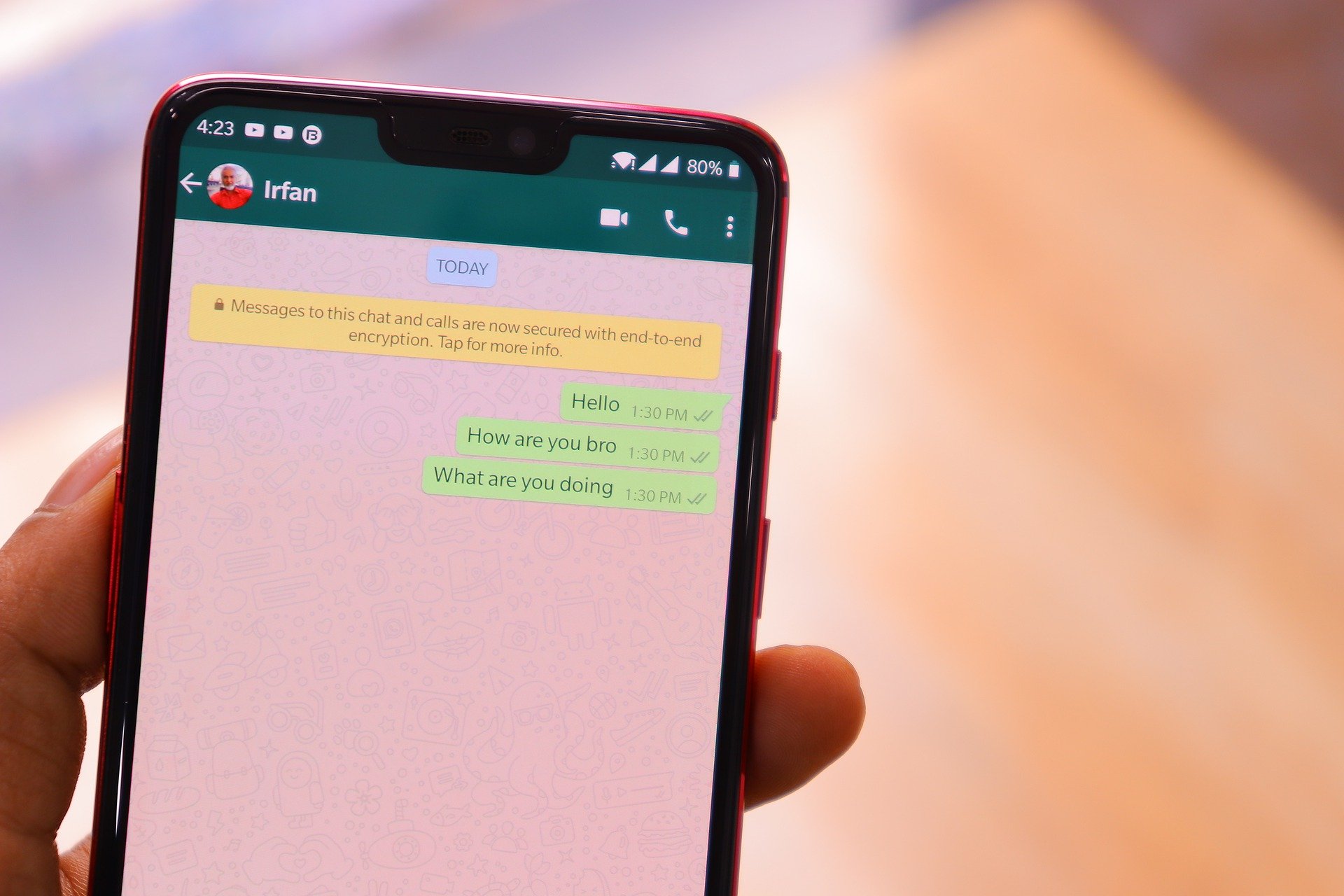
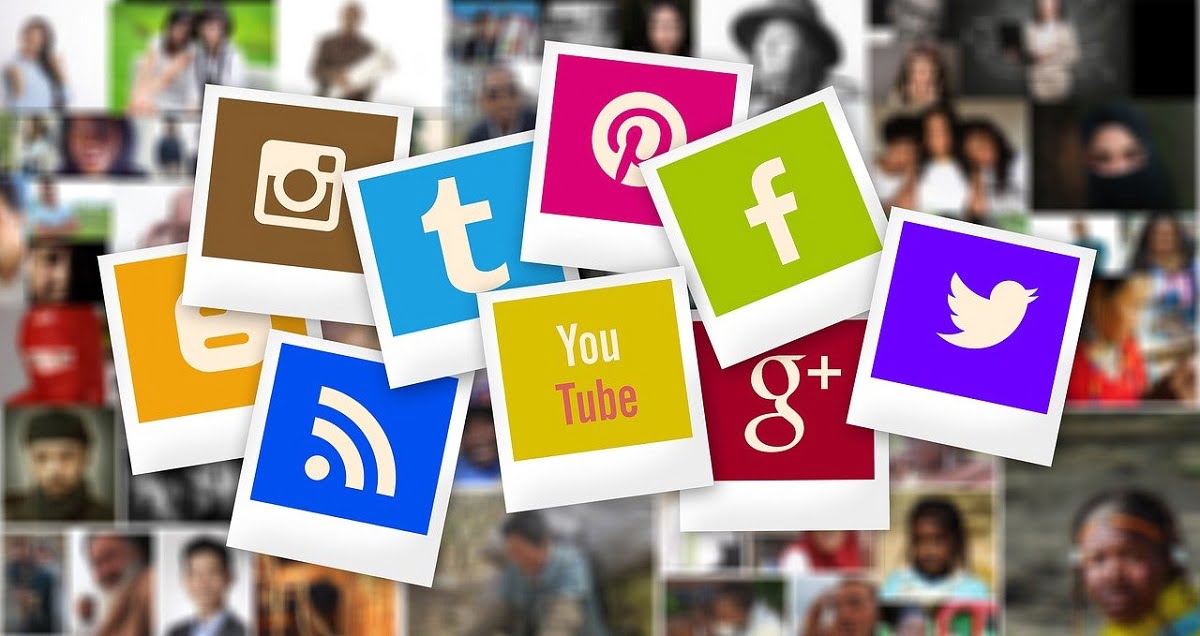
Very insightful Senior…
Keep enlightening the world…
Thanks for the feedback.
Thanks for this. Lost my phone Oct 2019, and my entire savings (almost a million naira) was moved from my account. I have learnt the importance of sim lock. Who get ear make e hear. Don’t wait to be a victim before you learn to lock your sim.
Thanks for the contribution
Thanks