Owing to people’s attraction to visuals on social media. The amount of Facebook video content and life recorded videos is growing daily.
The question now is, how do you maxim your time consuming these video content while you are still attending to other things on your Facebook wall.
What you are about to discover is a cool feature if you are great at multitasking.
This feature made it possible that you can be chatting with your friend while participating in an online live video or watching your favorite comedy online.
Meaning that you don’t have to stop the video in order to chat, you will only have to minimize it and see it playing on a small screen by the side.
If you have been using this feature please share your experience on the comment box and remember to tell us how long you have been using the feature.
But if you are hearing about this facebook feature video for the first time, this is your time to start using this amazing feature.
The cool thing about using this feature is that it is simple and handy.
If you are watching a friend’s live video and you wish to be reading your newsfeed as you do so, just tap inside the life video and look at the top left of your screen. Along the same top area where you hide the floating comments displayed during live video.
You will see a square box with another little square box inside it at its bottom right. Just as you see in the picture below.
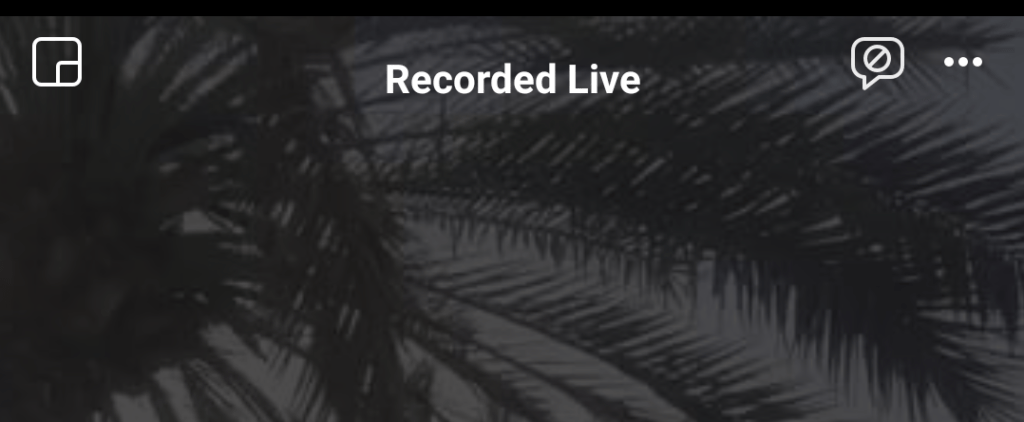
Touch the box and the video will be separated from your page still displaying. But now you can do whatever you want on your wall while you are still following the life video.
To do the same thing while watching a video you saw on your page.
Simply turn the video you are viewing into full-screen view by selecting the two-headed arrow by the top right of the video near the three horizontal dots.
Your friends also read this: How to Chat Directly With Facebook Support In Minutes
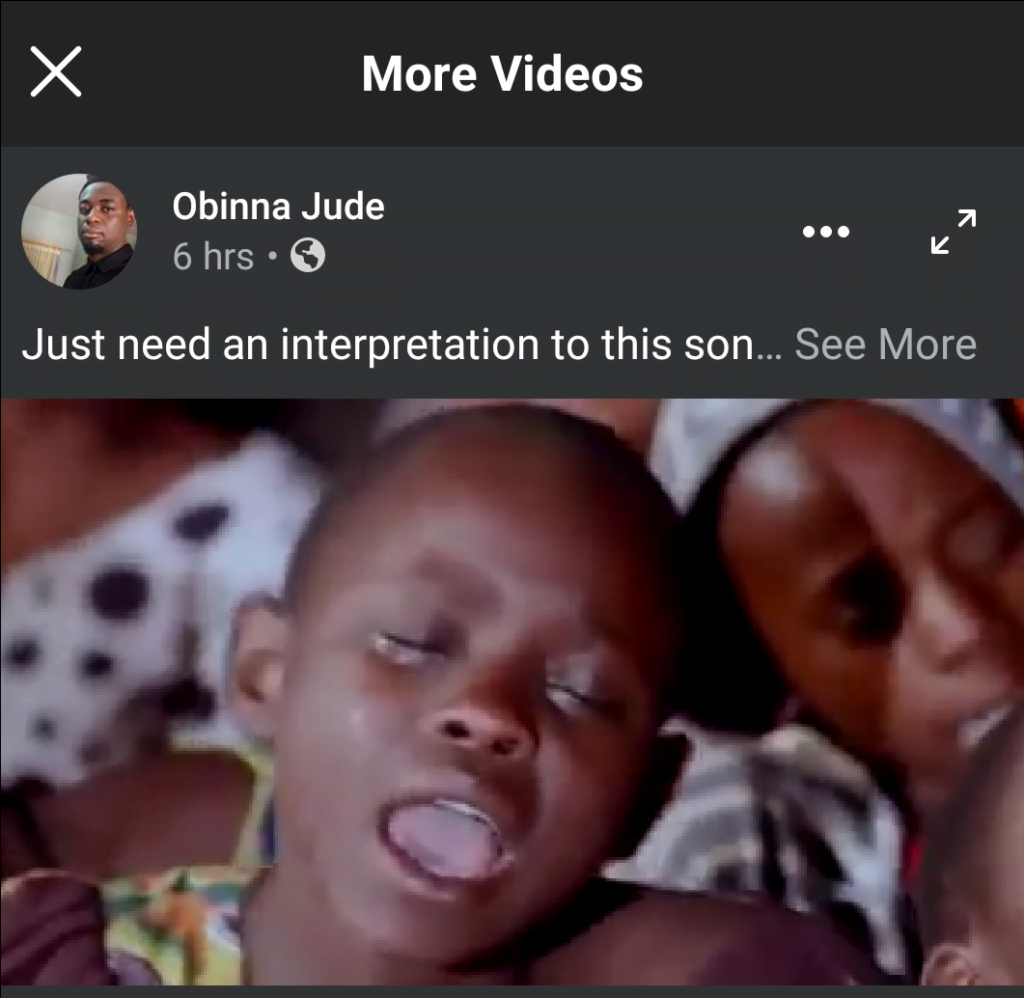
As the video turns to full screen, you will see the same small square box as described above at the top left, select it and the video will be separated from your Facebook App same as above and you can now do other things on your News Feed as you watch.
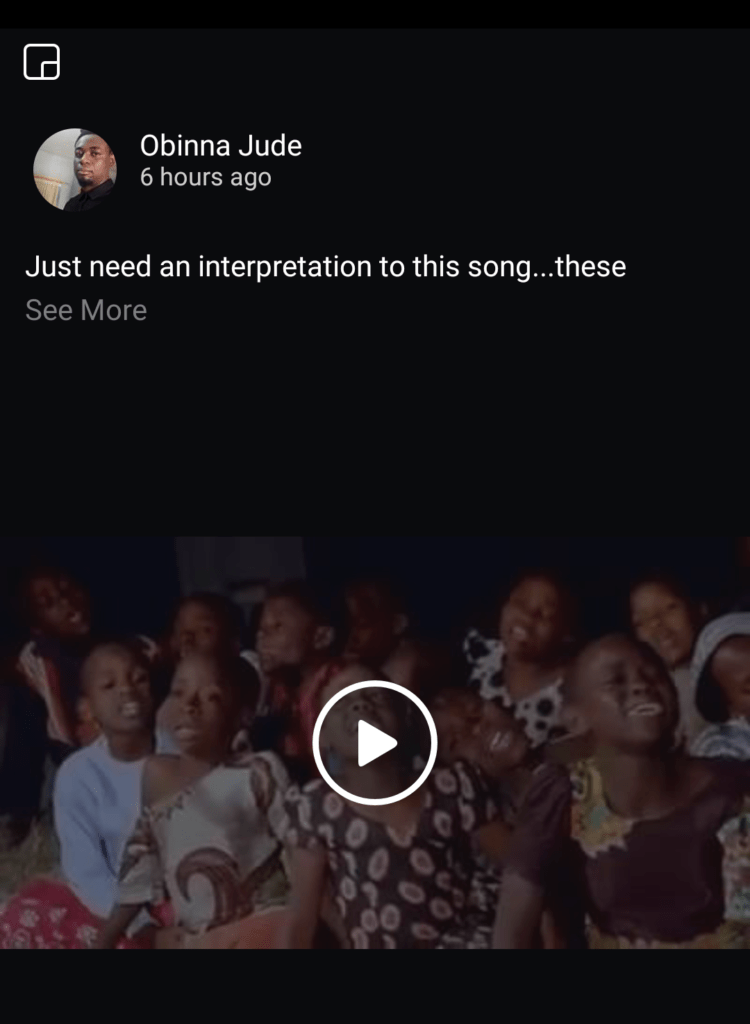
Try it out and enjoy.

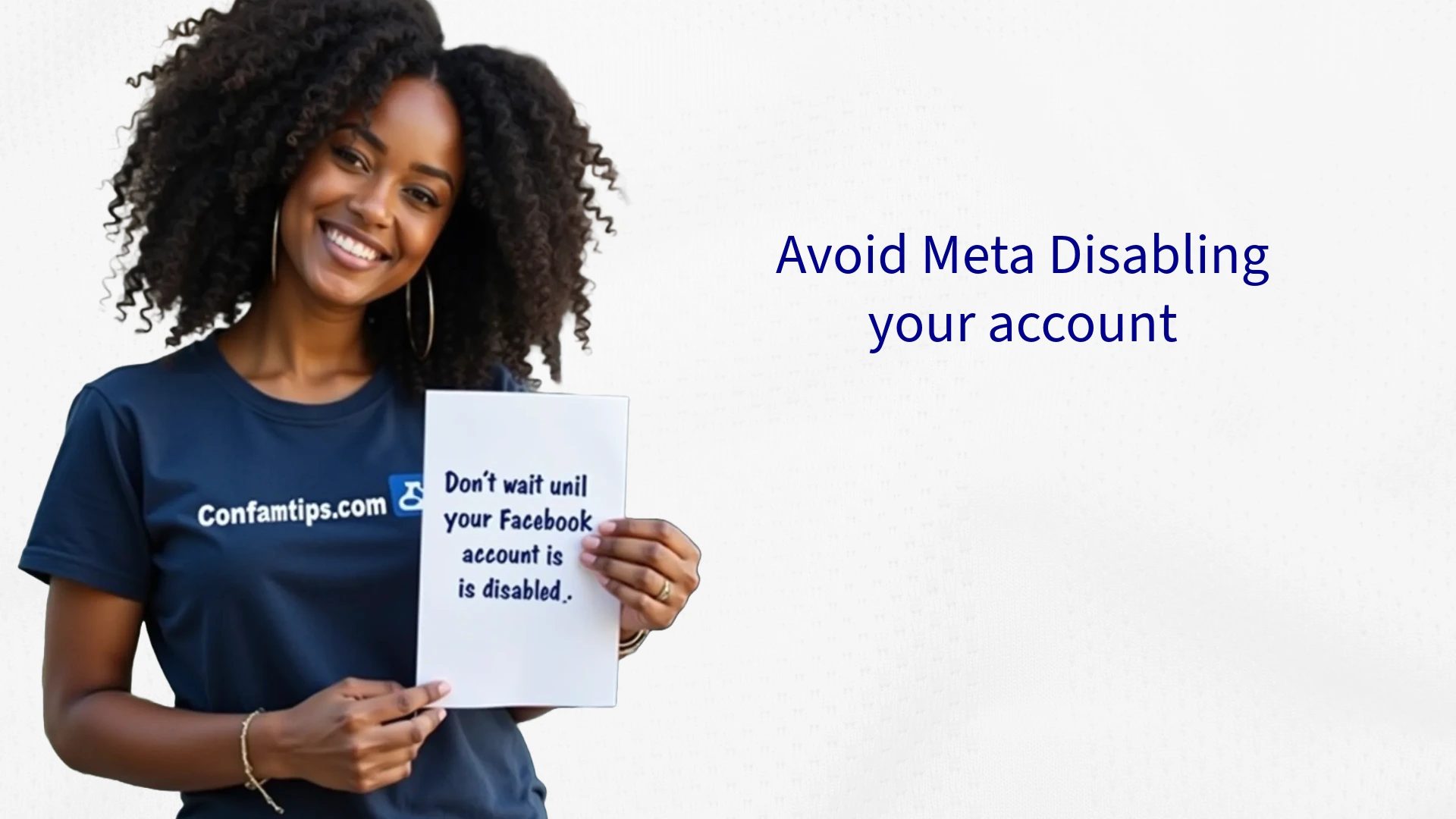




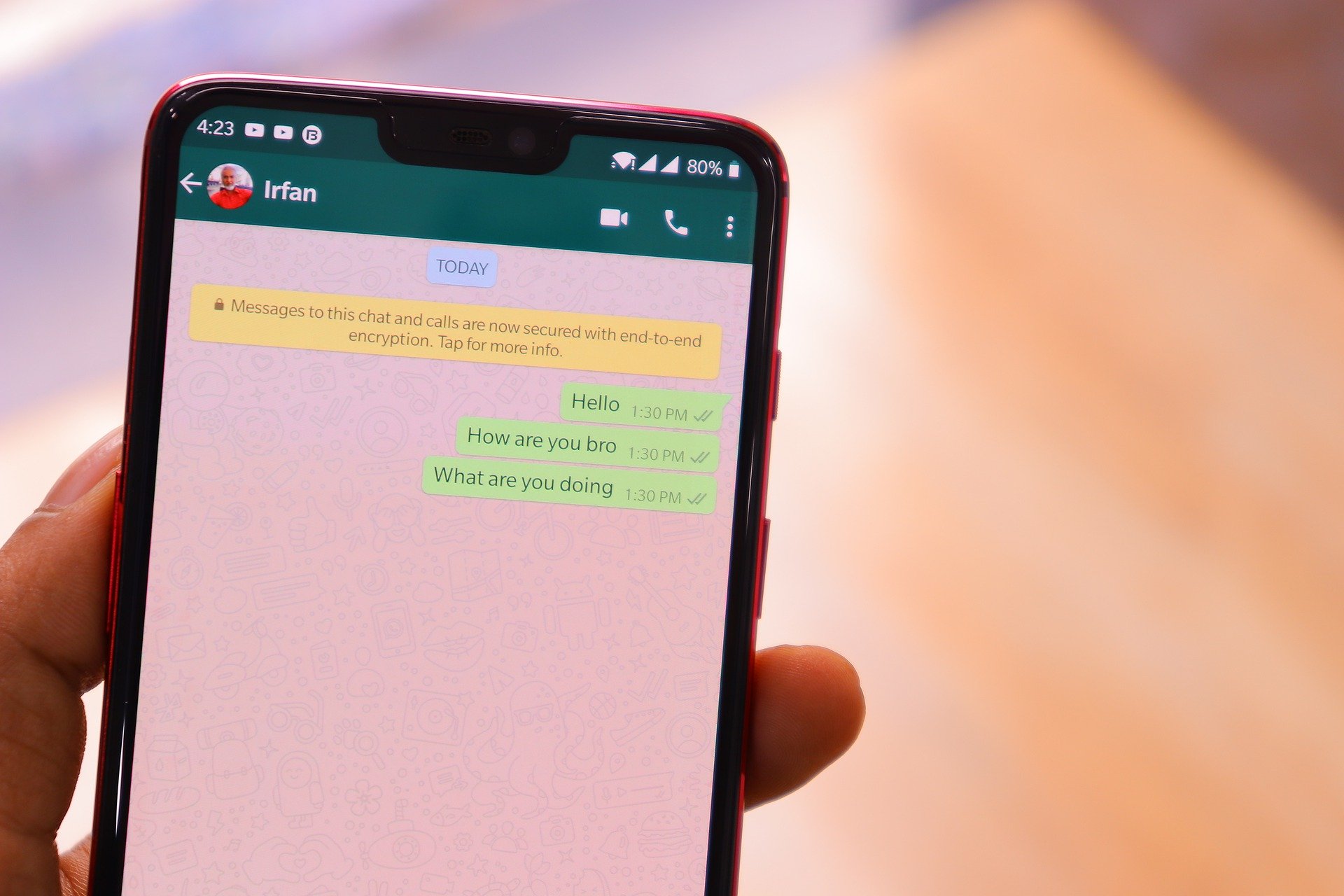
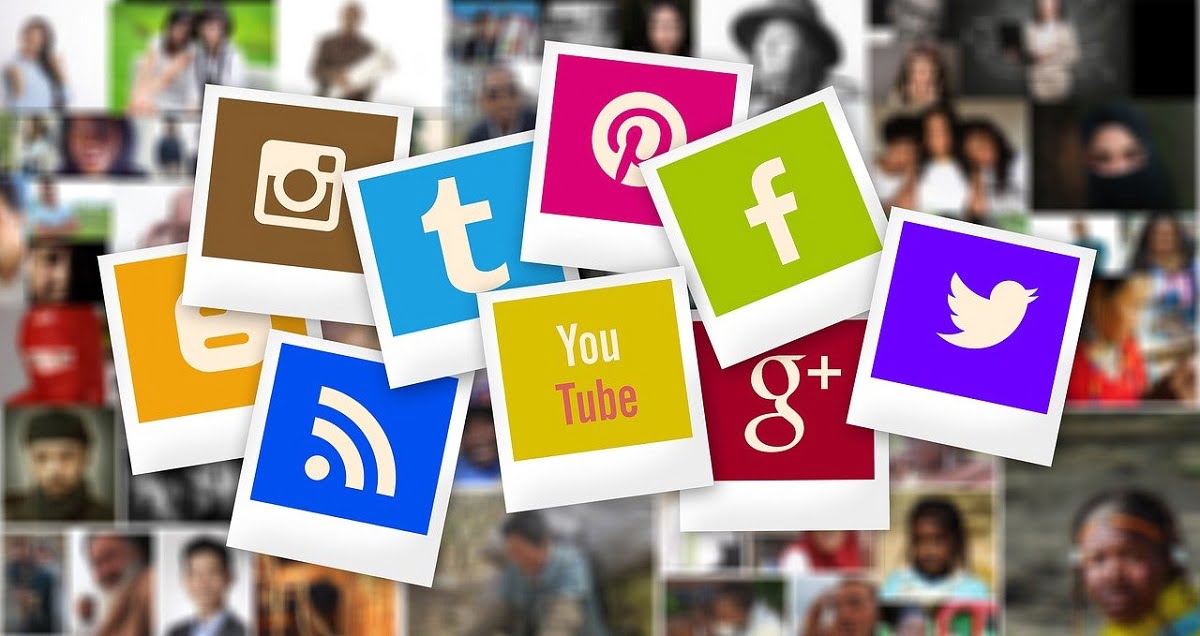
Thanks for this, very helpful