If you have a computer or phone and you are still using it with only one user account, then this is the time for you to have a rethink because of your computer security.
Multiple-user support is no longer a feature for computers only; Android phones now come with multiple-user capabilities.
What that means is that you can create a separate new user account on your computer or phone, and both users won’t be able to see each other’s activities on that same device.
Any user account you create on your device that doesn’t have admin privileges on the device is a non-admin account.
Computer Security Benefits of Creating a Non-Administrative Account on Your computer or Phone
It is not advisable to use the same computer you use for your business tasks online to do other random surfing on the net. Therefore, creating a designated new user account on your device for non-admin roles is one way you can solve such a problem.
One major benefit of creating a non-admin user account on a device is that it limits the privileges of an attack whenever it hits the device through the account.
If you accidentally click on a bad link, visit malware-infiltrated websites, or download malware, whatever privilege you are allowed on the computer is what the malware will have.
Therefore, it is advisable for you to have at least two user accounts on your computer or phone. Like an admin account that you will use when necessary and another non-admin user account that you can use for your regular online tasks.
Another benefit of having multiple user accounts on your device is that it helps with your physical security in cases of phone searches by criminals or security operatives. It will also help you in the event of third-party use of your device.
How to Create a New User Account on Your Windows 10 Computer
To create a new user account on your Windows 10 for your computer’s security, simply follow the steps below.
- Open your Windows settings by pressing Windows + i, or press the start button and click on the gear icon for settings.
- Then select Accounts
- On the left side pane of the window that appears, select Family and other people
- Then scroll down until you see the Other People section. Click on the +Add someone else to this PC button, which has a big plus sign icon on its left side.
- If your system is connected to the internet, it will prompt you to add the user using a Microsoft account. Instead of adding an email address, click on I don’t have this person’s sign-in information at the bottom of the page.
- After that, a new page will appear with a form for you to create a Microsoft account for the user. Instead of filling out the form, click on the Add a user without a Microsoft account option at the bottom.
- Then a new form will appear. Fill in the details required and the password to secure the account; click on Next.
- A new local user account will be created on your PC.
Remember, in the case where your computer is not connected to the internet, steps 5 and 6 will be skipped for you by the computer, and you will be on the step 7 page.
Most computers have the capacity for multiple user accounts. You can check your personal computer for ways to create a new user account.
How to Create Multiple User For Android Phones
Android now supports multiple users on a single Android device by separating users’ accounts and applications. When logged into a particular user account on your device, you won’t be able to see data from other users on the same device.
To set up multiple users on your Android device, you should check your phone settings to see if it is enabled on your device.
On some devices, you can get multiple user settings in the advanced settings section of your phone settings.
Remember, some phones are designed for you to switch users on login depending on the password you used, while others will allow you to switch users while logged in to the phone.
If you cannot find multiple user settings on your phone, that means it is not enabled by your phone vendor.
To exit a user account, you can power your phone off and login with a different user, or you can switch users while the phone is on on some devices.
Remember, multiple users are not only for parental control, but they can also help with your computer security. Activate multiple users on your device.

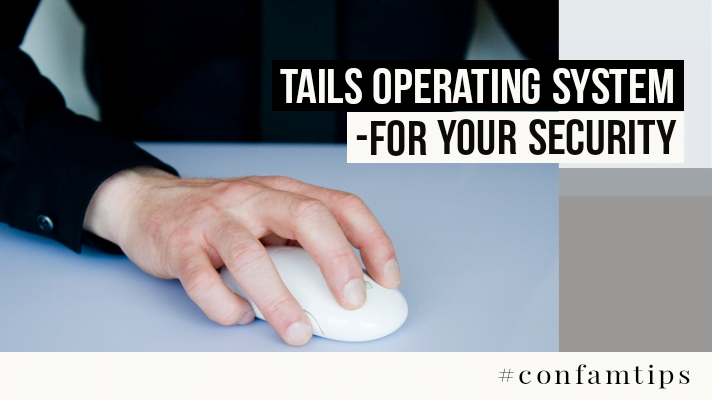
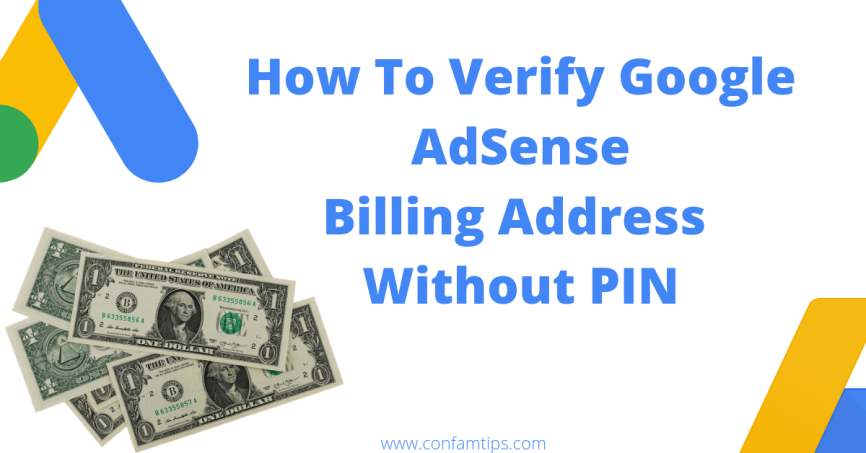
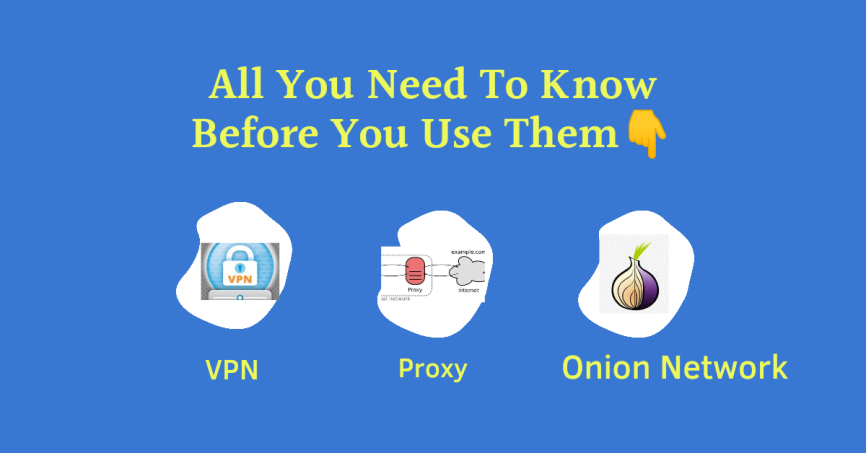
One thought on “Benefits of Multiple User Accounts for Computer Security”
Very informative
Comments are closed.