It is true that WhatsApp chat has end to end encryption for privacy, but what if the people you give your phone to use decide to browse through your chats?
WhatsApp is one of the most convenient instant messaging App to use. But maintaining privacy locally on your phone should not be a challenge.
We sometimes have that friend that will always like to look into everything on your phone when you give it to them.
In order to help create local privacy, WhatsApp Few months ago introduced a fingerprint lock feature on the App.
This made it possible for you to lock WhatsApp with your fingerprint thereby protecting you from third-party access to your WhatsApp account without your consent.
But some of us also have that friend that will be bold to ask you to enter your password for them to check something.
In order not to look too secretive, you will most times oblige to their request.
For married couples, locking your WhatsApp with your fingerprint might seem you have a skeleton in your cupboard-though this depends on individual differences.
But, how then do you maintain your WhatsApp transparency and still have your privacy?
In this post, we will share a WhatsApp feature that will help you achieve that seamlessly.
Though this feature was not built solely for this purpose, but its hidden nature has made it a great and suitable for that.
How to Hide Your WhatsApp Chat
To hide your WhatsApp chat so that people will not see it when they open your WhatsApp, you will have to follow the steps below.
1. Select and hold the chat head you want to hide until it is ticked good.
2. If you are using WhatsApp messenger, Then look up at your top right near the three vertical dots menu. You will see a little box icon with an arrow pointing downwards inside it, then select the icon. The chat is now archived.
Else, if you are using WhatsApp Business, select the three vertical dots menu and then select archive chat. This will achieve the same purpose for you.
3. Now the chat head will disappear.
Tap or select it and your chat head will be there again.
To see the chat again, you will have to scroll through your chats lists until you get to the bottom. There you will see archived written with the total number of your archived chats inside a bracket; just like this “archived (1)”.
Select it and you will see the lists of your archived chats.
To unhide the chat head, simply select and hold it until it is ticked good. Then look up at the top right near the three vertical dots menu like before, you will see the same box icon, but this time with an arrow pointing upwards.
Select the icon and your WhatsApp chat will appear back on its initial location.
One challenge with this is that the chat will unhide itself when you receive a new message from the person. So you will have to archive the chat again.
To lock your WhatsApp with fingerprint, simply go to settings/select Account/select Privacy/scroll to the bottom and select Fingerprint lock and set it up.
Enjoy your WhatsApp local privacy.
Related Post: WhatsApp – Long Existing Features You May Not Have Used
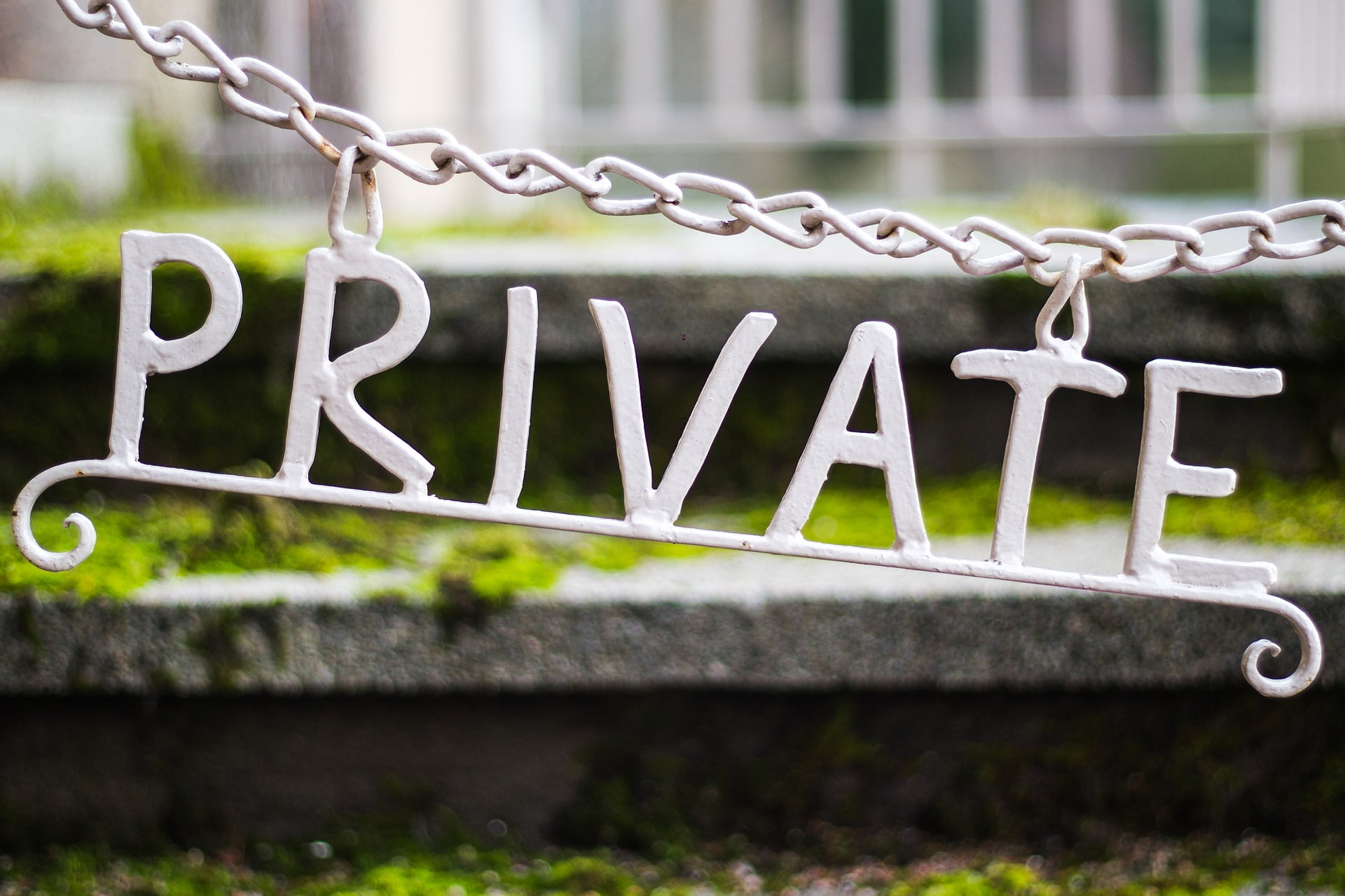
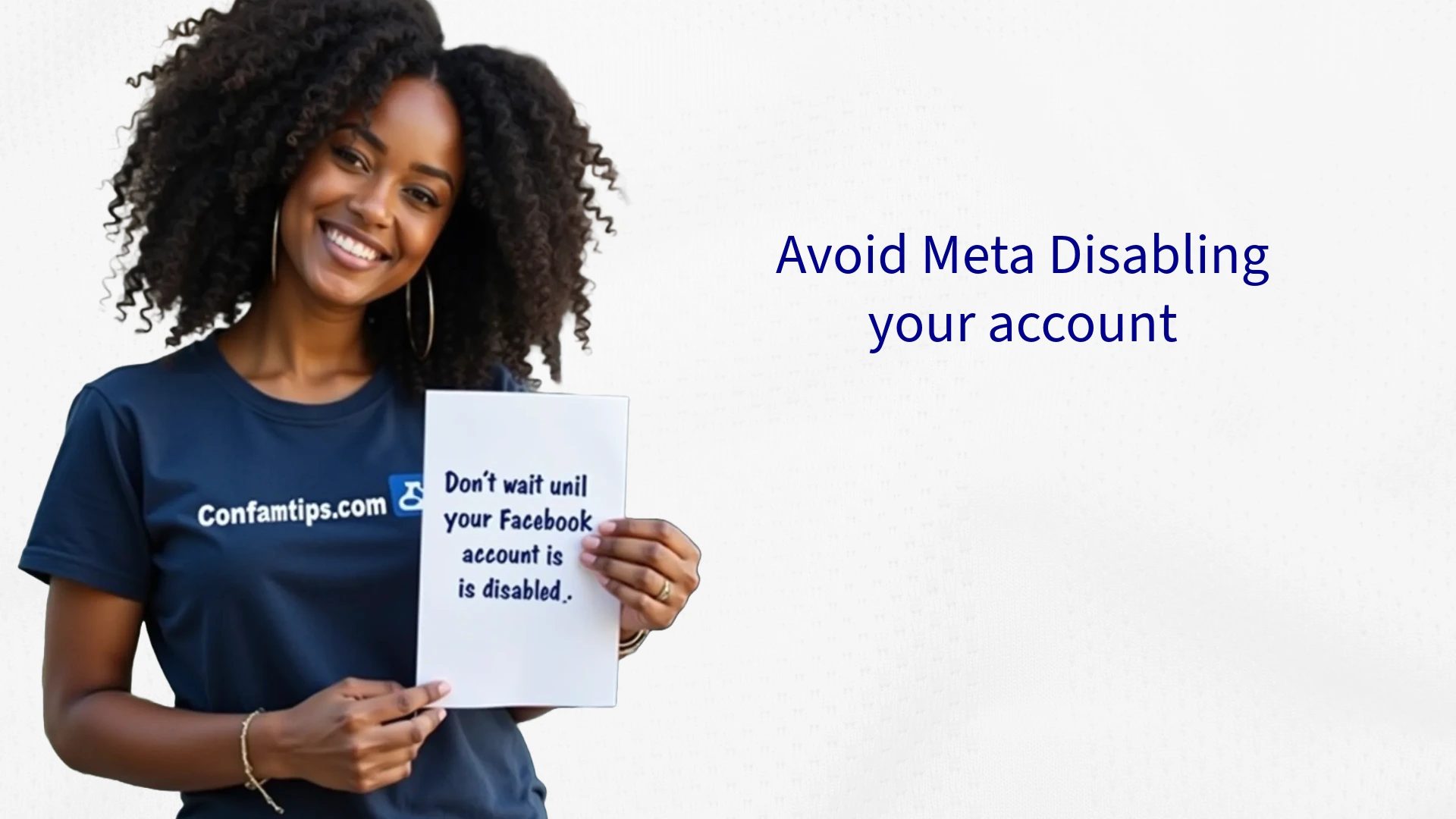




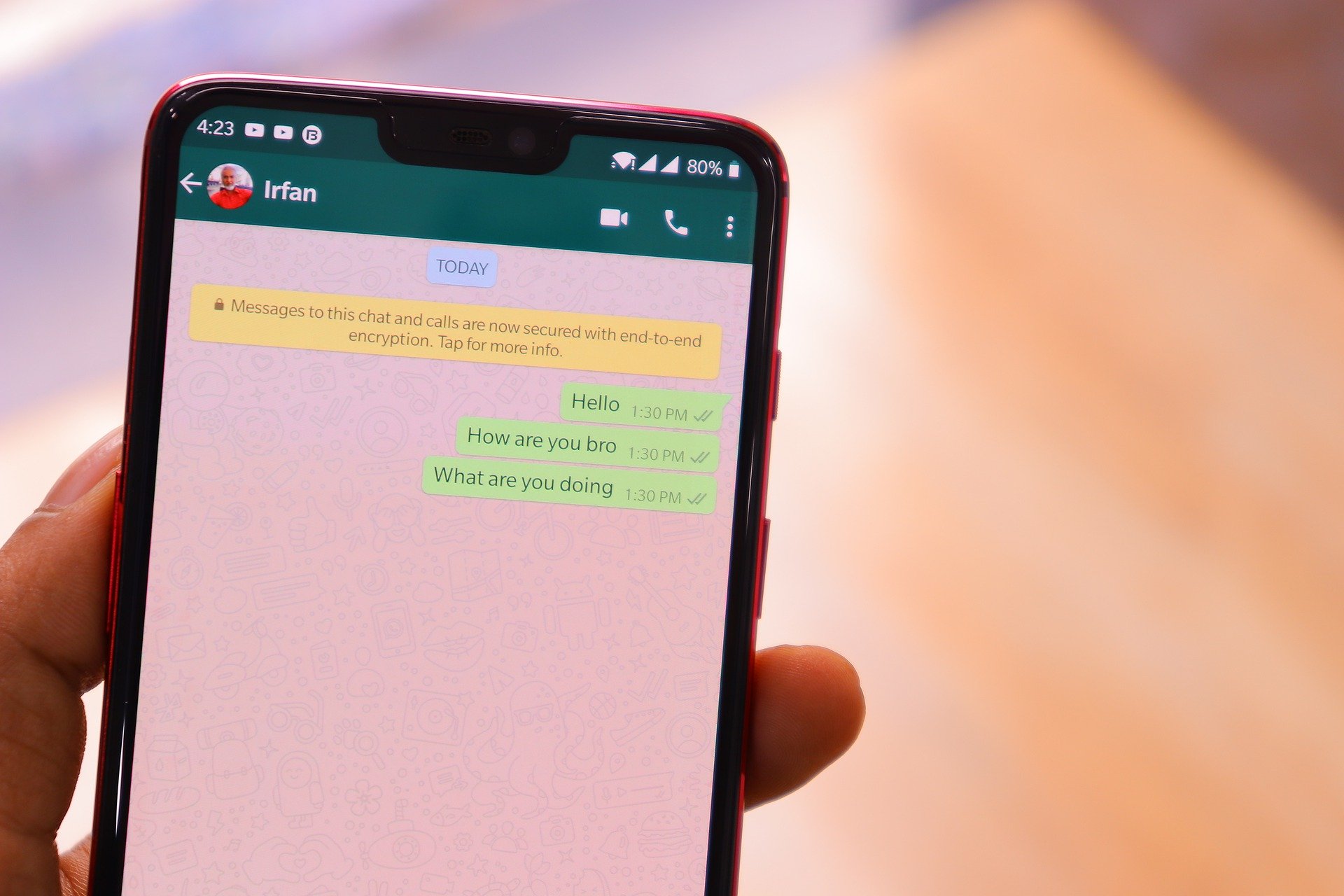
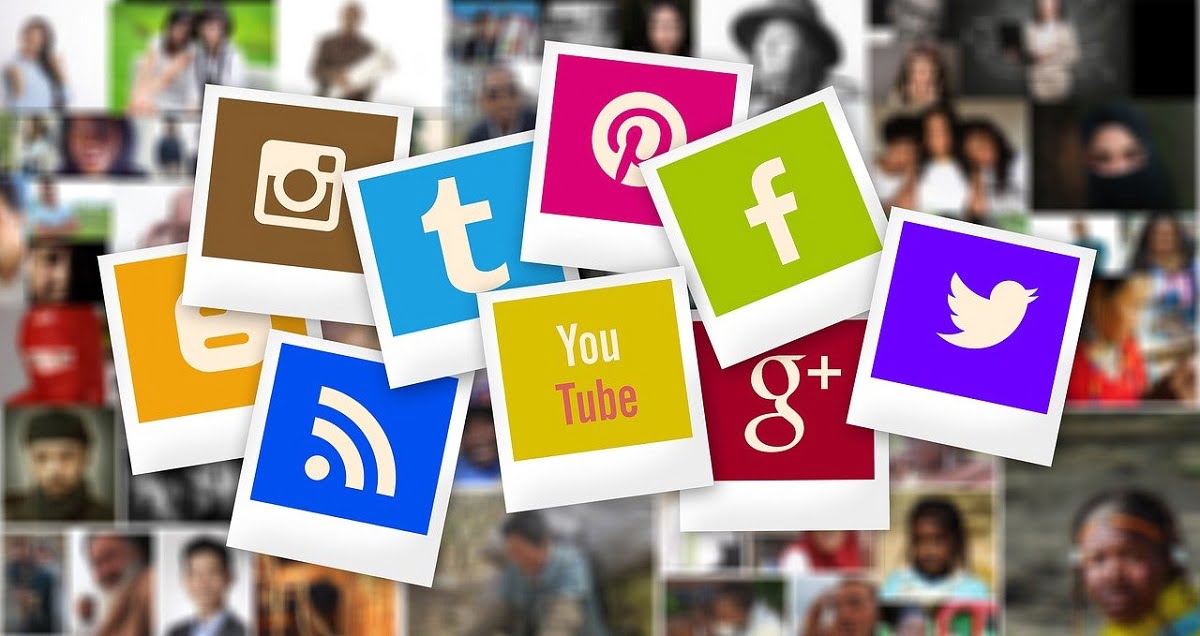
This is really amazing.
Thanks for the pieces of Infos.