Your browser is another avenue through which bad actors can get at you if it is not secure. Here is good news for chrome browser lovers.
Chrome a few months ago added a one-click tool that can help you to check the security status of your passwords stored on chrome and your other Chrome browser features.
If you are using Chrome version 83 and above for desktop and 89 for mobile, you will notice the newly added safety check tool.
To many, Chrome is not only a browser, but also a password manager.
You use it as a password manager each time you say yes to the browser prompt asking whether to save or remember your password while logging in to an account.
One thing this new safety check feature does for you is that it compares your account password to already compromised passwords in Google security database. If your account password is found on the list, the safety check will mark it as compromised.
This tells you that your password is cheap to brute force attack, or that it is not secure .
The safety check tool is not only for checking your password safety. It also checks whether you are protected from harmful chrome extensions or not and also whether your browsing is safe or not.
Harmful extension is another avenue bad actors can steal your data or plot an attack against your system. The safety check tool helps to detect harmful extensions if they have been installed.
The chrome safety check feature is a big plus for the chrome lovers in terms of security. This is the time to run your own safety check to know the security status of your browser.
How to Run Safety Check on Your Chrome Browser
To run a safety check tool on your chrome browser, simply click on your browser menu icon on your computer (that is the three vertical dots by the top right of your browser).
A list of menu will appear, now select Settings. Then on the left pane of your settings page, select Safety Check. The safety check section will appear. Click on the Check now button and your browser safety check will start.
Give it some minutes and your safety check results will be displayed as shown in the image below.
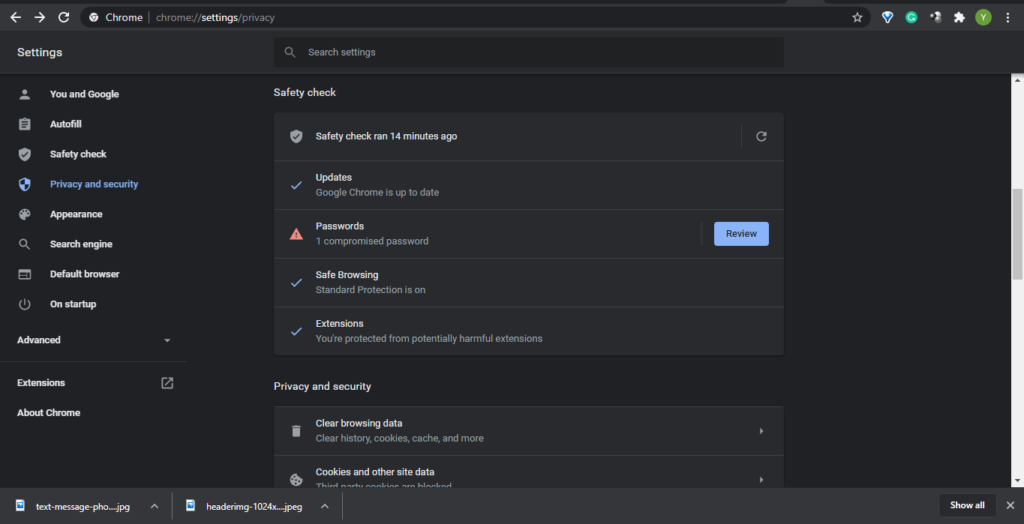
Note: To get accurate result, make sure your system is connected to the Internet.
Remember also that this feature is only available in the desktop version of the chrome browser not in the Mobile version by the time of this post.
Google has now included the Safety Check option in the Chrome mobile version 89+.
How to Run Safety Check on Your Mobile Phone Chrome Browser
To run the check on your chrome mobile:
1.Select the chrome browser three vertical dots menu as shown by the arrow on the image below
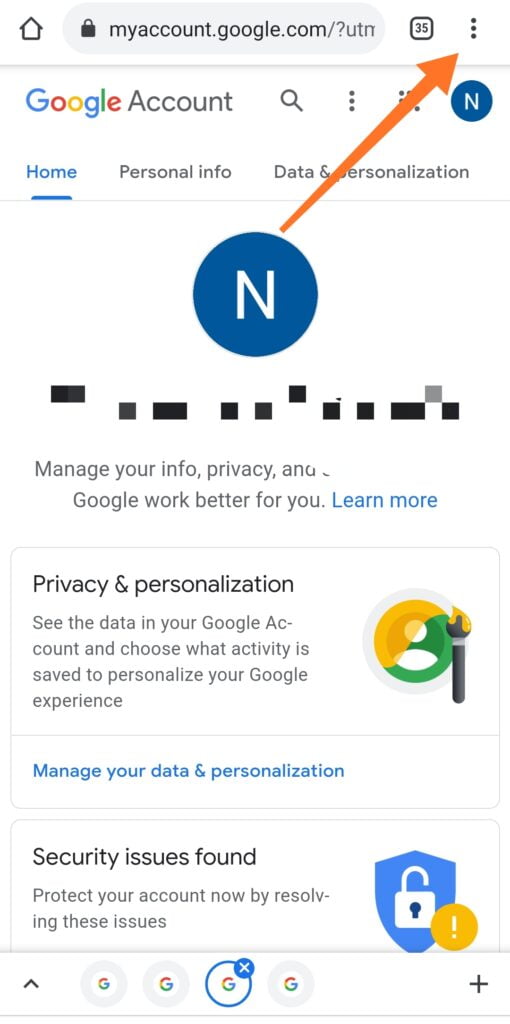
2. Scroll down and select Settings
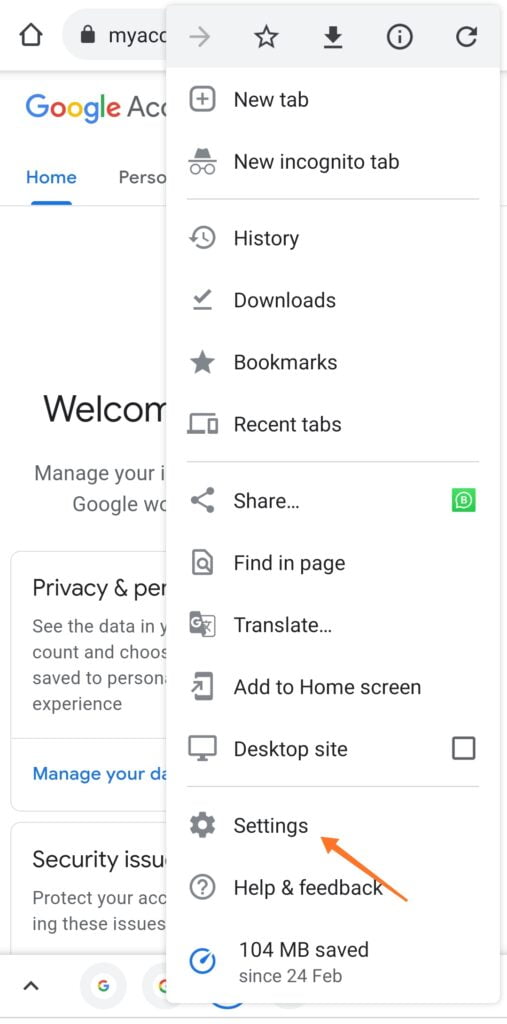
3. A new page will appear, then scroll down to Security and select it.
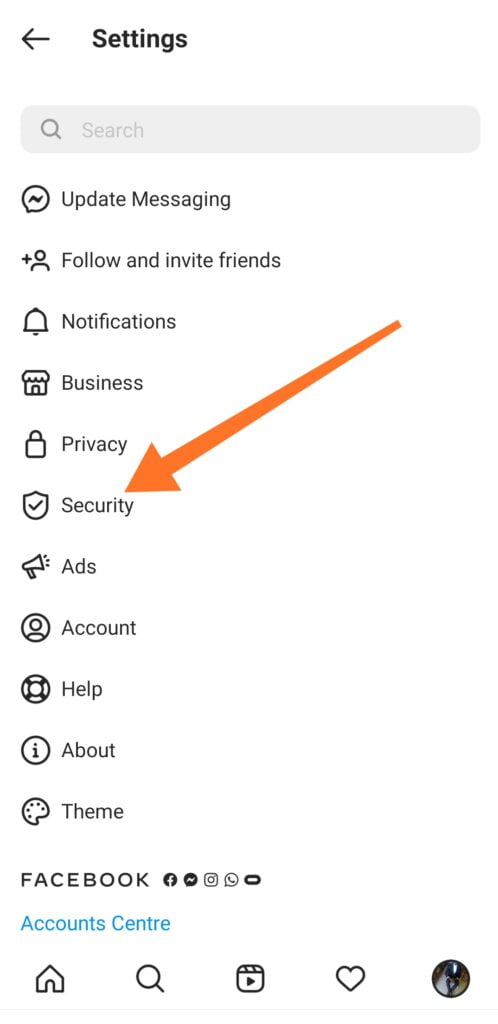
4. Then select Safety Check. When the page loads, click on Check Now to run the security check.
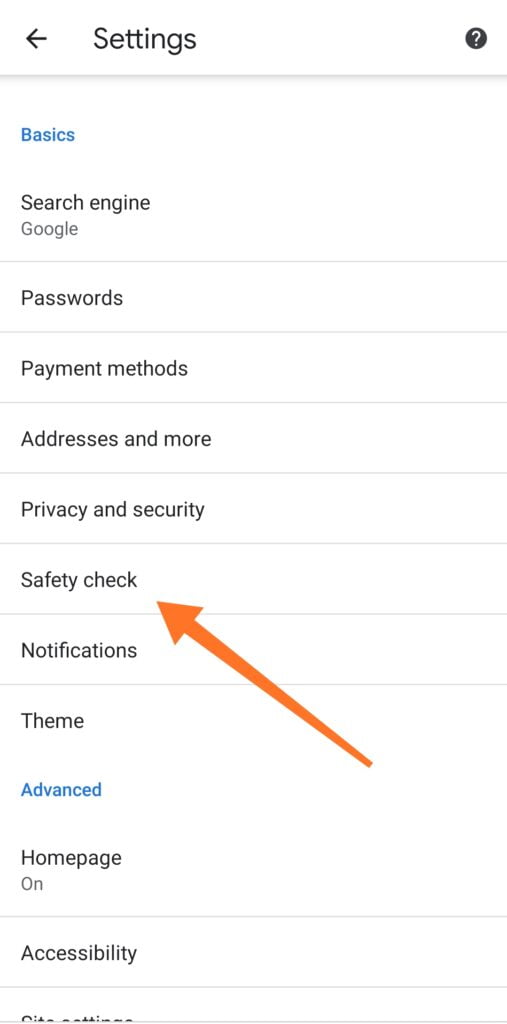
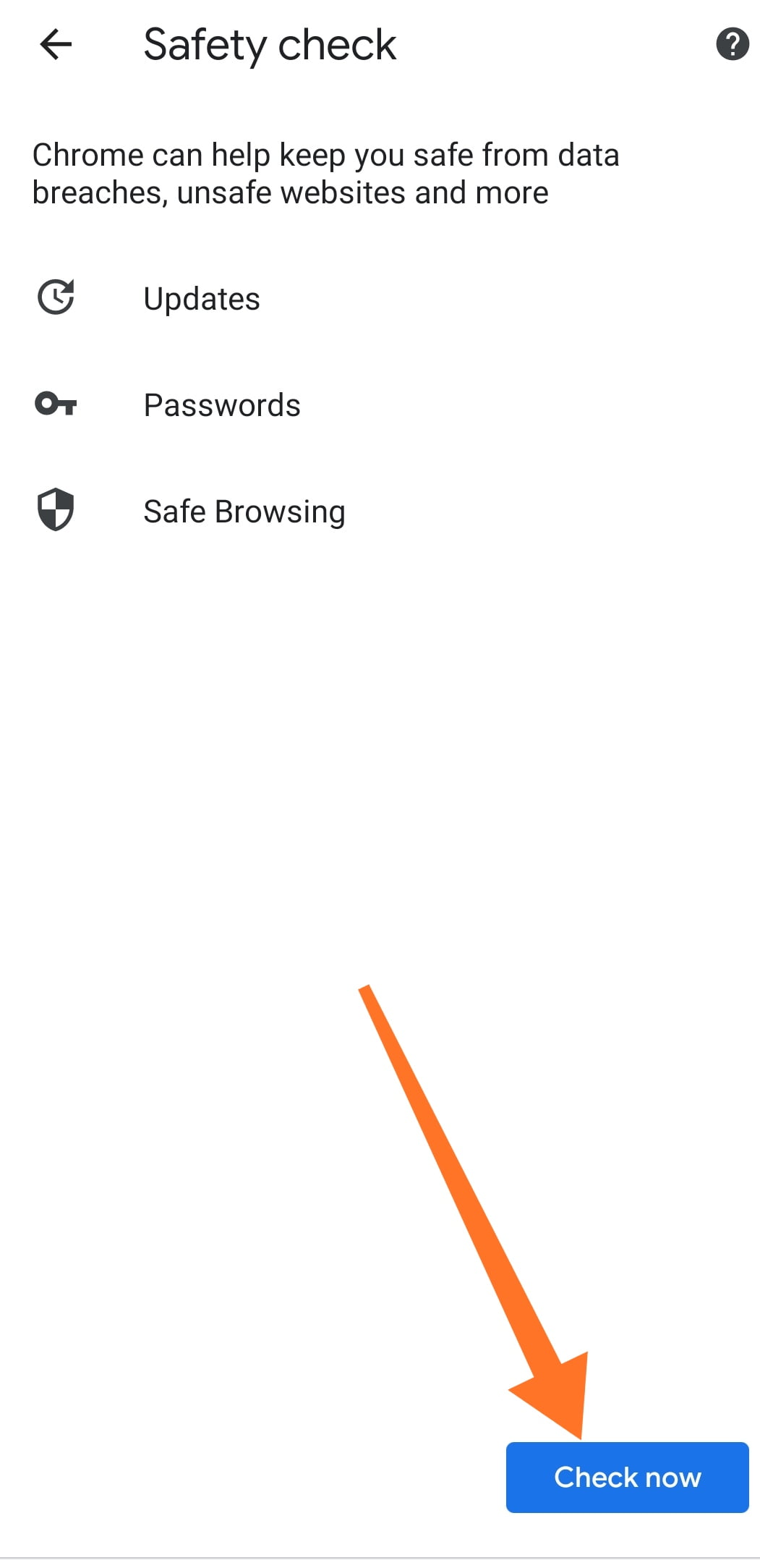
If you want to learn more about where chrome stores your passwords and the security implications, you can then check my post on that here.
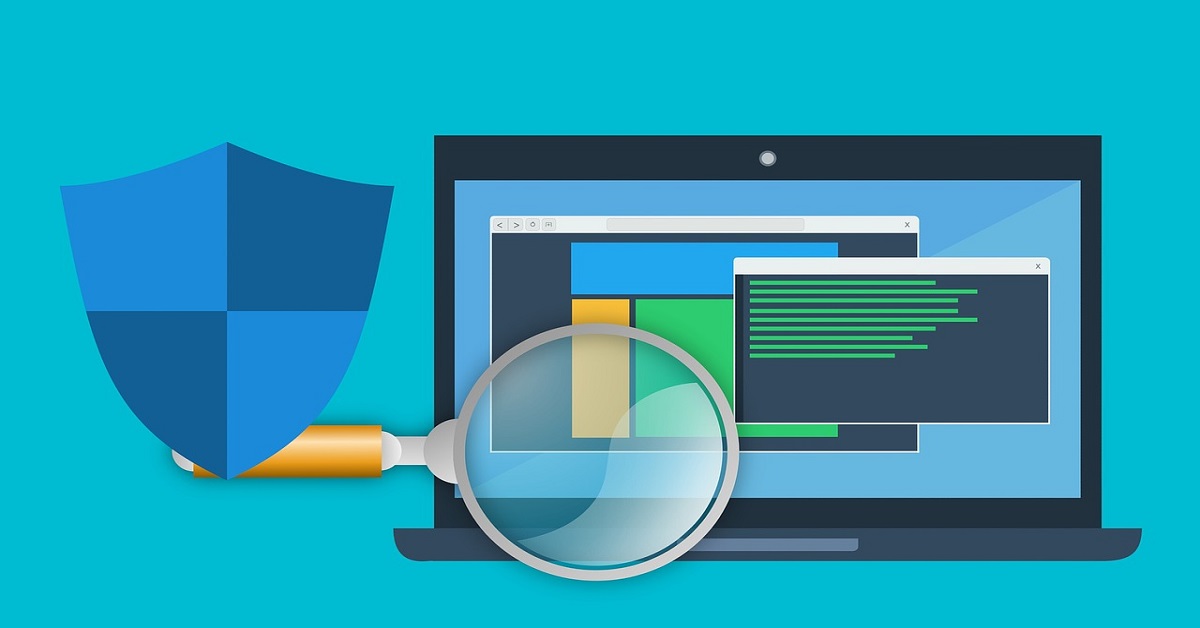
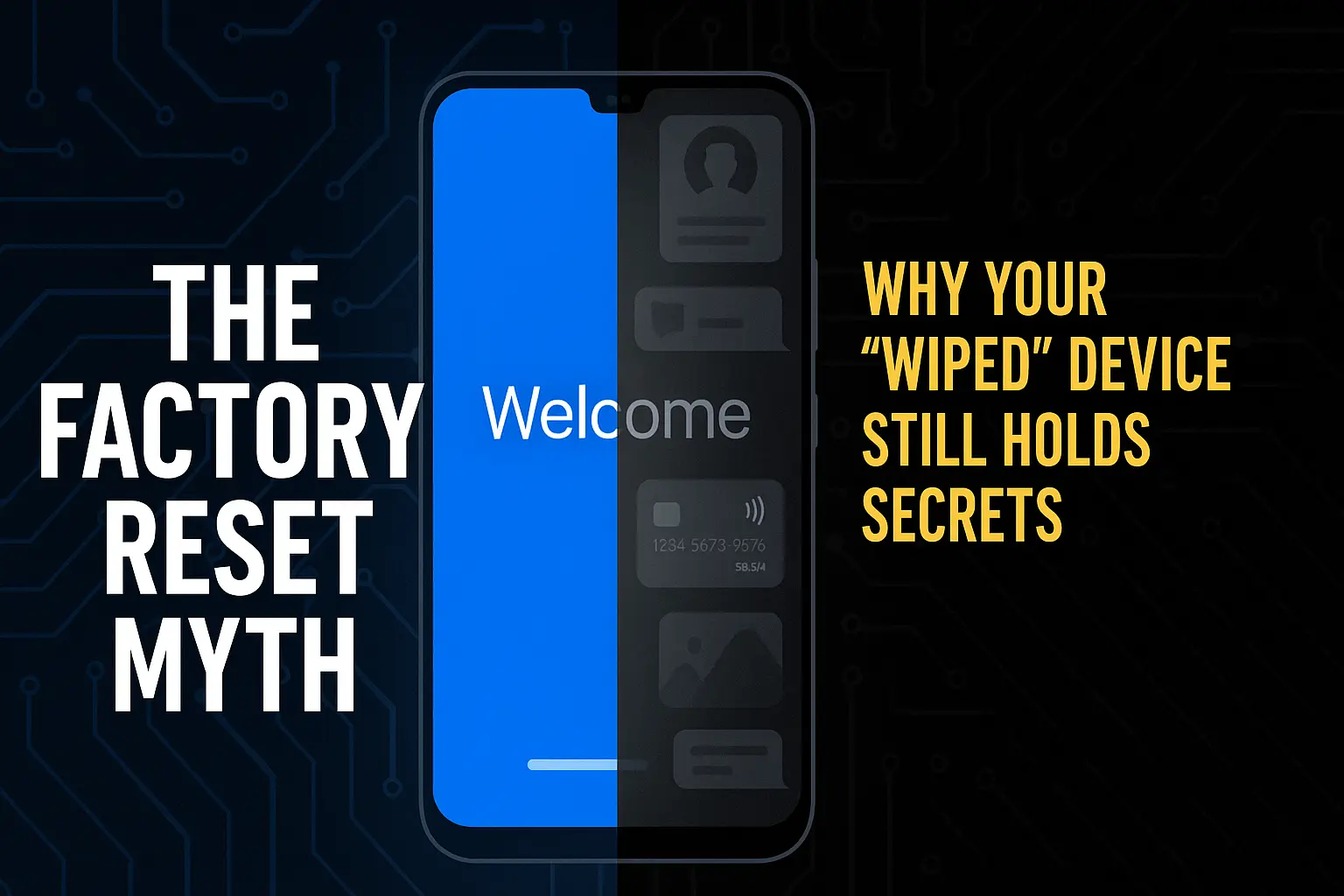

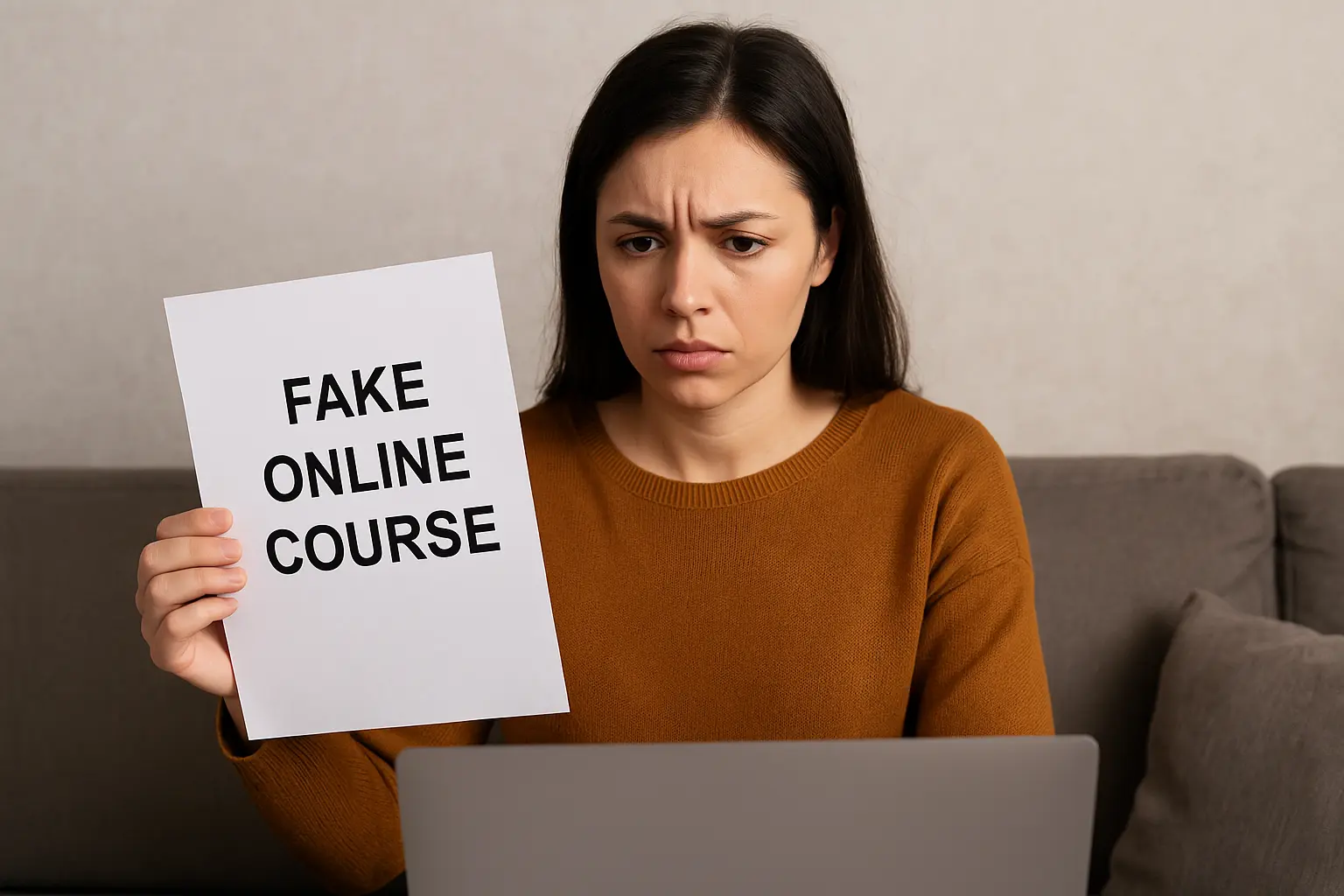
4 thoughts on “How to Use Google Chrome Browser Safety Check”
Hello, constantly i used to check website posts here in the early
hours in the dawn, for the reason that i like to learn more and more.
Highly insightful piece, thanks for sharing.
Thanks for reading
Comments are closed.