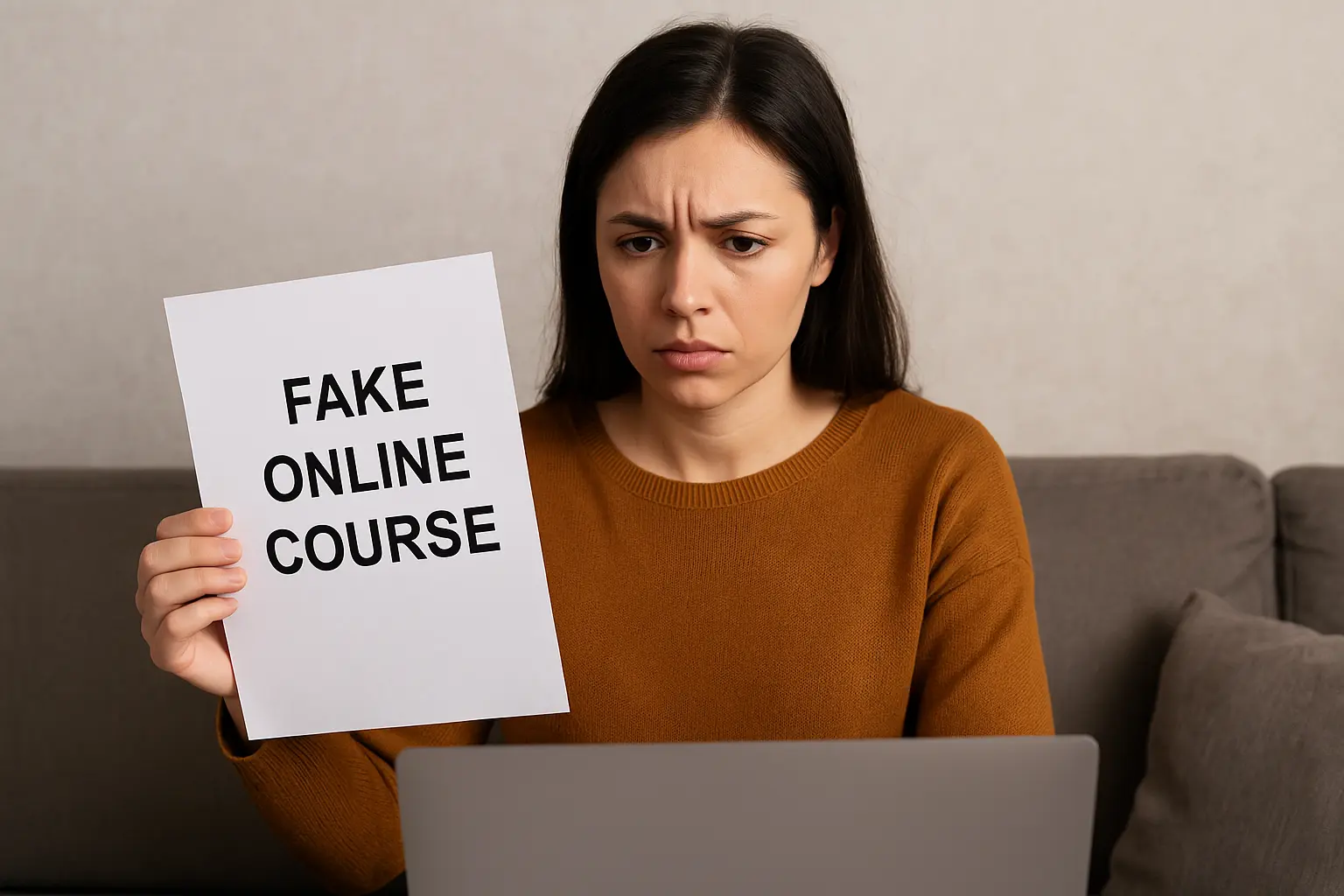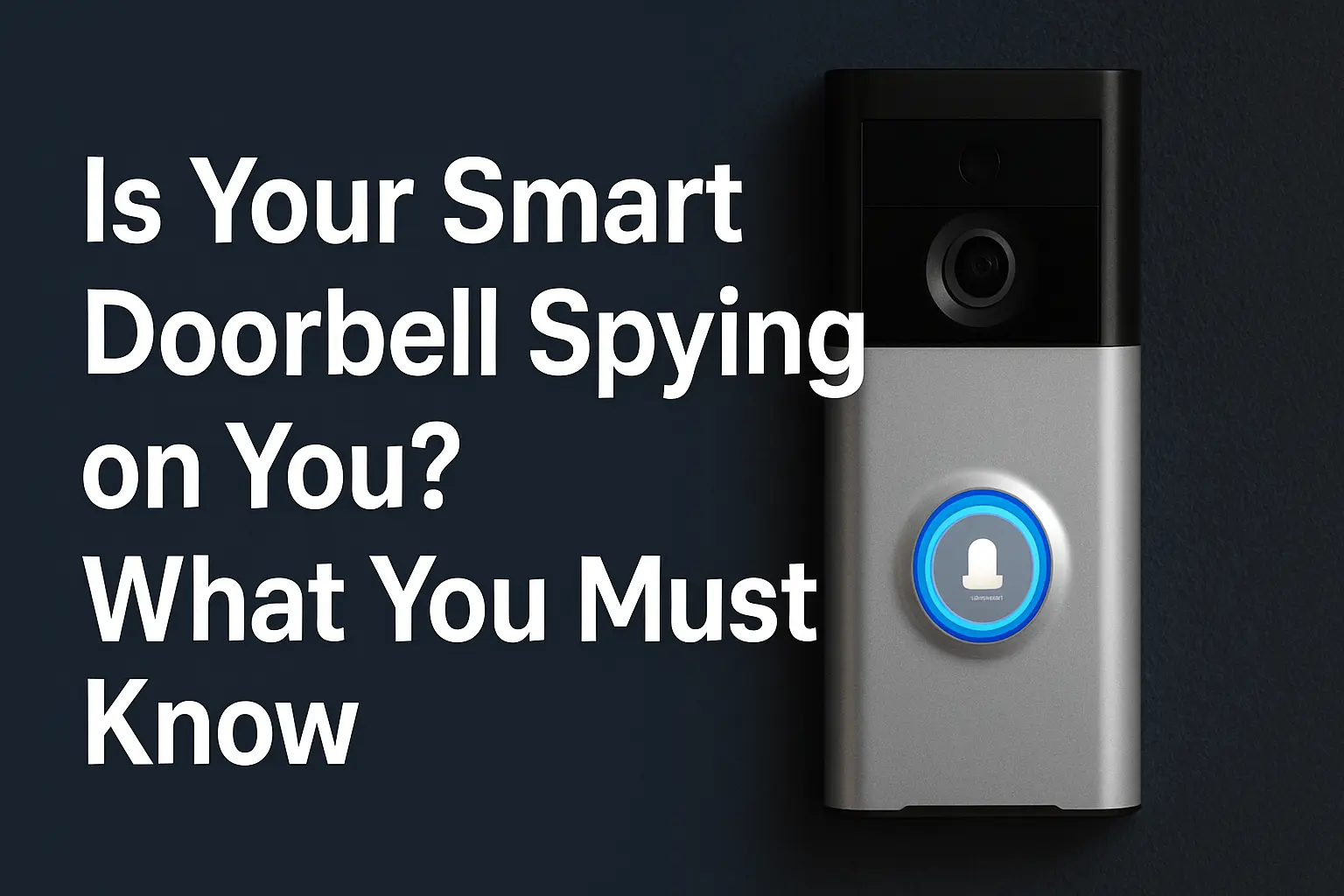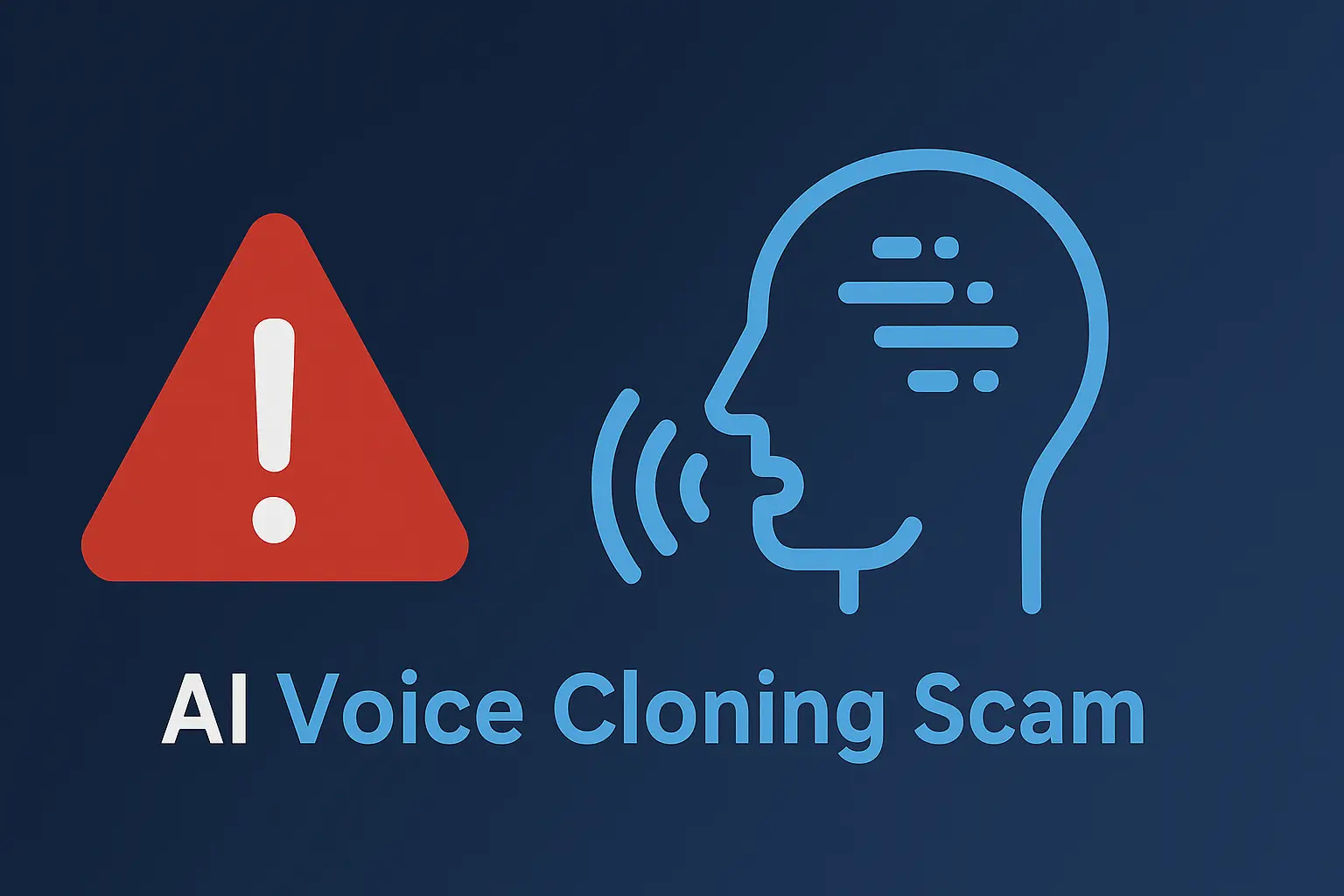Having a Facebook account is not enough, but having a secure Facebook account is the key.
How will you feel after building your brand on Facebook for many years only to lose the account to a scammer in a day?
We are going to discuss the key ways you can make your Facebook account impossible to hack even by someone that has your login details without your knowledge.
The good news is that you don’t have to be a computer guru before you can do any of what we are about to discuss.
To set up a Facebook account that will give scammers hard time to steal from you, you should turn on the following settings;
The number one setting you should turn on on your Facebook account is the Get alerts about unrecognized logins setting.
This setting helps you to receive a notification alert on your Facebook app, email, or phone whenever someone tries to log in to your account without your permission; or when someone wants to make a change to the security settings of your Facebook account.
To turn on the alert setting, all you should do is to follow the steps below on your Facebook app;
Go to Menu>; Settings & Privacy>; Settings>; Accounts Center>; scroll down to Password & Security section>; select logins alerts >; then, select the account you want alert for and turn on different options you will like to use in receiving the notification alert. Go through all the alert settings and turn on every possible alert.
After you might have turned on the security alert options; the next thing you should know is what to do whenever you receive this security alert from Facebook.
Every security alert you receive will come with an option asking you to secure your account if you are not the one that is performing the action you are alerted about. You will then have to follow the link and follow the instructions as they appear. This will help you to disrupt the scammer’s process before they get deep into your account.
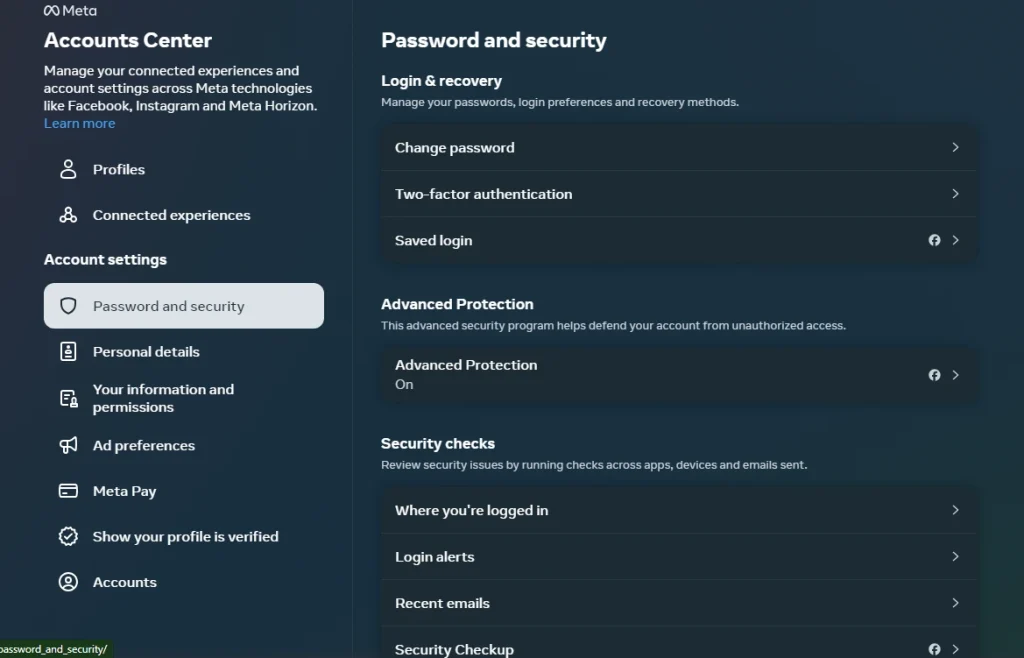
The second setting you should turn on is the two-factor authentication setting.
This setting makes your account request another code aside from your password before one could log in to your account. To turn the setting on; you will have to choose your preferred method to receive the code whenever you want to log into your account.
There are two options you can use to receive your code. You can receive it through text messages on your registered phone number or through the authentication app.
Before you choose the authentication app as your option, make sure you have the app already installed on your phone. For example; Microsoft authenticator or Google authenticator. Remember to back up the scanned QR code you used for the setup for future use.
To turn on two-factor authentication simply;
Go to Menu >; Settings & Privacy>; Settings>; Security and Login>; scroll down to Two-Factor authentication section >; select Use Two-factor authentication >; select one option you like to use in receiving the code Text message or authentication app >; then confirm the phone number or your authentication app depending on your choice in the last step. This same settings can be found on the Accounts Center under Password and Security as you saw above.
If you choose text message as your option for receiving the code; make sure you select Recovery Codes as your backup method. You can read my post on the recovery code here. This is because there may be times when you will not have your phone available to receive the code. Or in a case where the phone you use in receiving the code got stolen.
This setting will give your account an additional layer of security thereby making it difficult for scammers to bypass without having to deal with you first.
Your Friends Also Read This: 5 Two-Factor Authentication Mistakes You Should Avoid
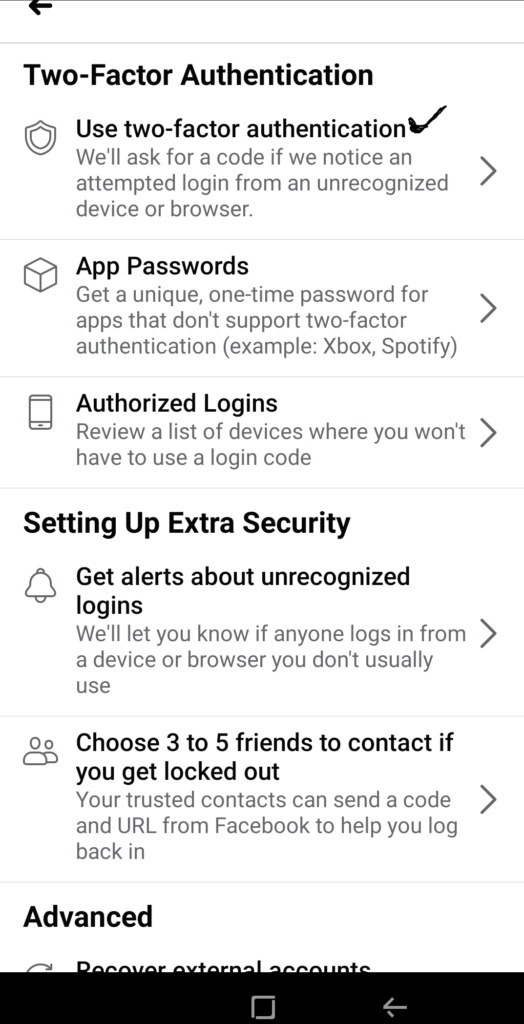
Turn on Facebook Protect or Advanced Protection
This setting is introduced by Facebook to add more layer of security to Facebook account. to turn it on simply go to Menu >; Settings & Privacy>; Settings>; Security and Login> Then Select Facebook Protect and turn it on. If yours it is on already in your account, you should see it as shown in the image below. This can also be found in the Facebook account center area.
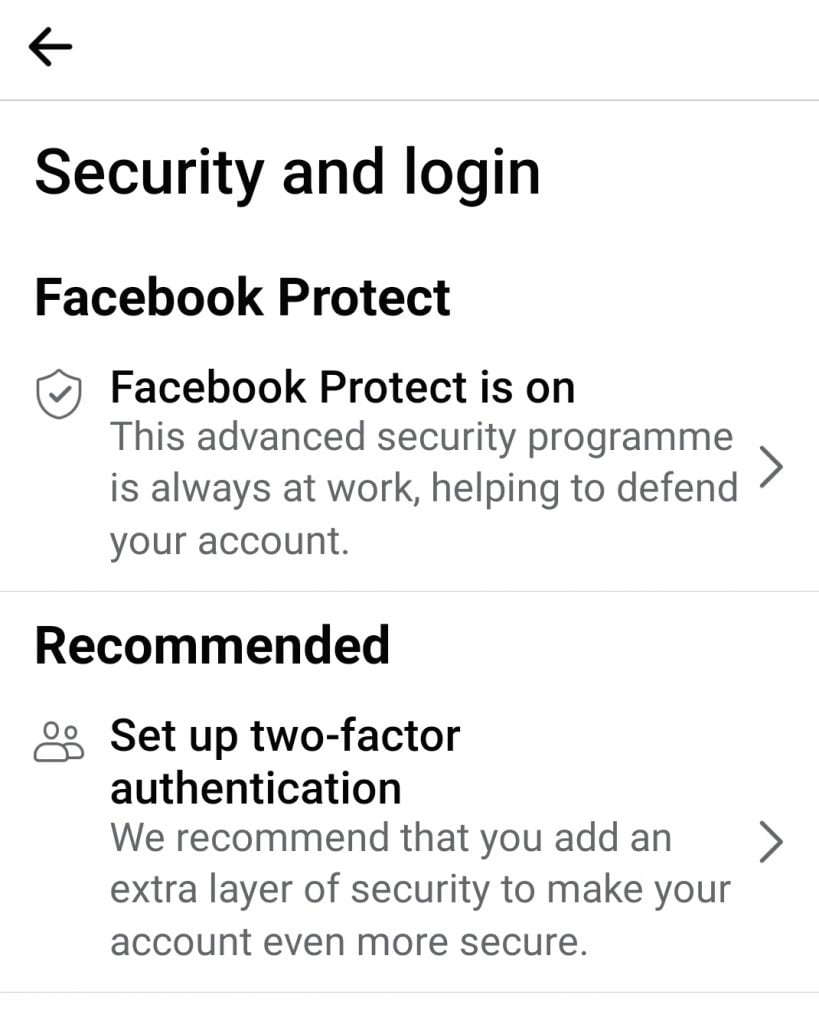
The Fourth setting you should check and Monitor is Where you’re logged in settings.
This setting shows you the different devices you are logged in on. From the setting, you can log yourself out from those devices.
This is a setting you should look at whenever you receive a security alert of someone logging in into your account. In the case where they are logged in to your account already; you will see their device name on the list of where you are logged in.
To check this setting;
Go to Menu >; Settings & Privacy> Settings>; Accounts Center>; Scroll down to Where you’re logged in >; select See each account to see where you are logged in > then select the three vertical dots beside the device name and location and select logout. This will log the person out from the devices as you then go ahead to change your password.
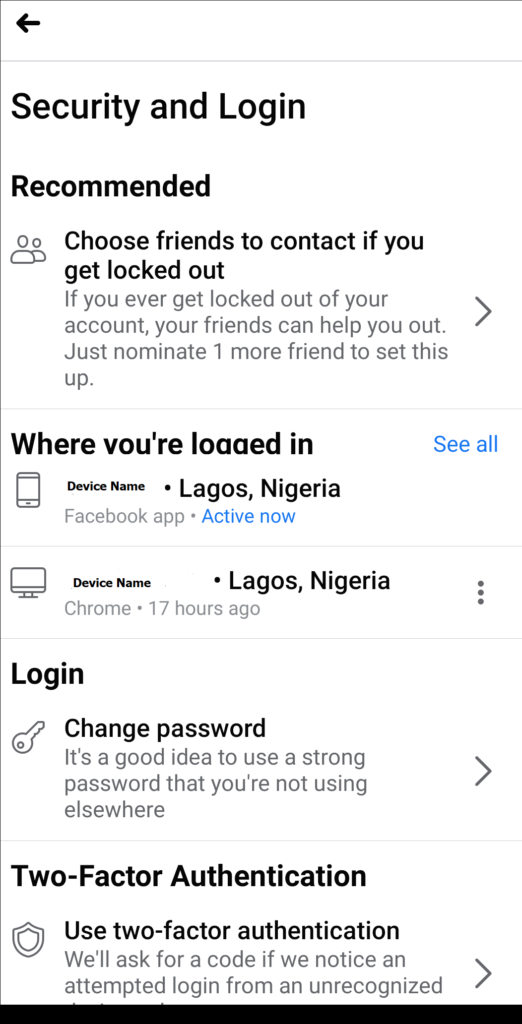
The last but not the least setting that you should look at on your Facebook account is the password settings and the choose friends to contact if you get locked out settings.
The Password we use also contributes to how easy it will be for scammers to log into our account. Avoid creating a password with known dictionary words like comehome20, mylifein2020, john1998, pa$$word, jude1991 etc. Learn to include special characters like full stop and space, @, #, etc. on your password. Read my post on passwords here
Another protection layer you can put in place for yourself is to add three of your trusted friends’ names on choose friends to contact if you get locked out setting. They will serve as those you will contact when you are logged out of Facebook. Before you add any of your friends to this list, make sure they have a secure account too, and will be available when you need them.
To access this setting;
Go to Menu >; Settings & Privacy>; Settings>; Security and Login>; under Recommended select choose friends to contact if you get locked out >; Then select the add button and search for the friend you want to add.
Once you are done adding; click on done. Then select cancel to go back and select done again.
If you activate the above settings and avoid giving out your sensitive details online to strangers, then your Facebook account will now be in a state where it is now literally impossible to hack.
Remember to share your views and questions on the comment box.